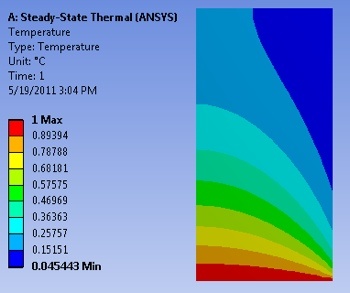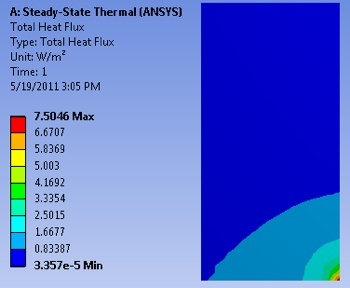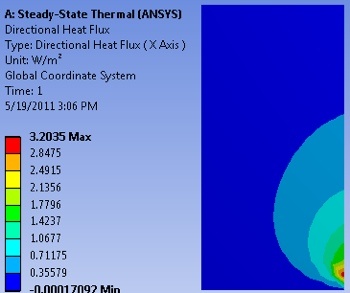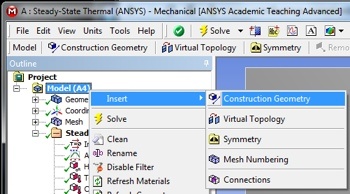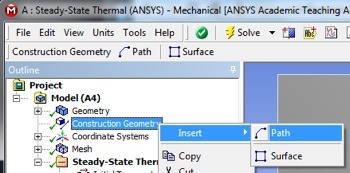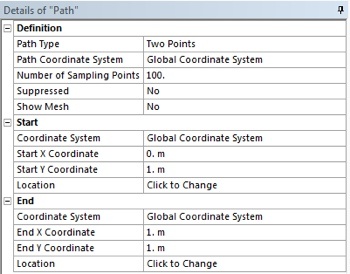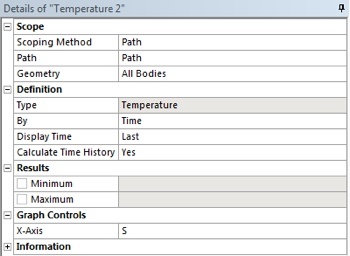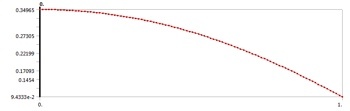Unable to render {include} The included page could not be found.
Author: John Singleton, Cornell University
Problem Specification
1. Pre-Analysis & Start-Up
2. Geometry
3. Mesh
4. Setup (Physics)
5. Solution
6. Results
7. Verification and Validation
Exercises
6. Results
Temperature
Total Heat Flux
X Direction Heat Flux
Temperature along Y=1m line
At this point we are interested in extracting the temperature values along the horizontal line, y=1m. First, (Right Click) Model > Insert > Construction Geometry as shown below.
Next, (Right Click) Construction Geometry > Insert > Path as shown in the following image.
Then, set Number of Sampling Points to 100, set Start X Coordinate to 0, set Start Y Coordinate to 1, set End X Coordinate to 1, and set End Y Coordinate to 1 as shown below.
At this point another temperature output must be created. In order to create the temperature output (Right Click) Solution > Insert > Thermal > Temperature. In the "Details of Temperature 2" table set the Scoping Method to Path as shown below. Then, set Path to Path. Your "Details of Temperature 2" table should now look like the following image.
Now,(Click) Solve, , and ANSYS will find the temperature on the line y=1 m as a function of x position. ANSYS will obtain the temperature for 100 points on the line y=1m. The data points are displayed in a table and can be exported to MATLAB or EXCEL. The following image shows, the graph that ANSYS outputs. The y axis is non-dimensional temperature and the x axis is x position on the line y=1m.
Save
Save the project now.
Go to Step 7: Verification and Validation
See and rate the complete Learning Module
Go to all ANSYS Learning Modules
 Sign-up for free online course on ANSYS simulations!
Sign-up for free online course on ANSYS simulations!