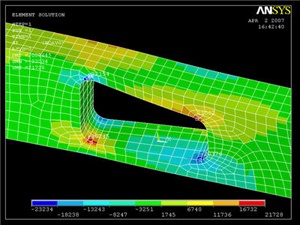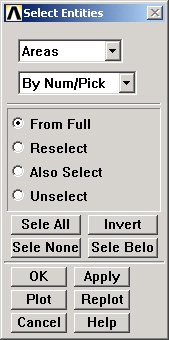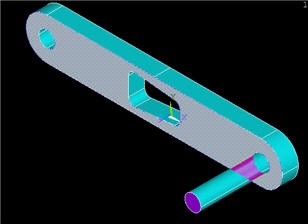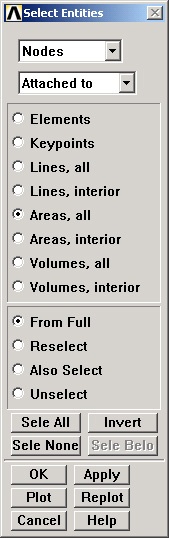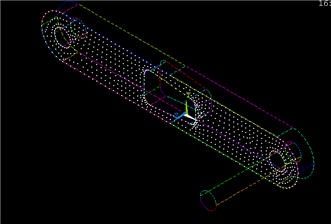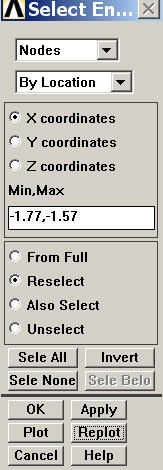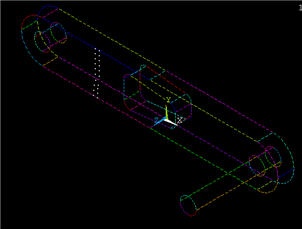Step 8: Postprocess the Results
...
Main Menu > General Postproc > Plot Results > Deformed Shape
Select Def + undef edge and click OK.
This plots the deformed and undeformed shapes in the Graphics window. The maximum deformation DMX is 0.026148 inches as reported in the Graphics window. We should check that our results make sense. It appears that the boundary conditions have been satisfied as the tip of the shaft moves downward and the hole at the other end of the crank is held in place.
...
Utility Menu > PlotCtrls > Animate > Deformed Shape...
Select Def + undeformed and click OK. Select Forward Only in the Animation Controller. This is also a good way to check the boundary conditions have been applied correctly. Close the Animation Controller.
...
For a quick refresher on von Mises stress, click Help. Search for von mises and click on the result 2.4 Combined Stresses and Strains (this is lower down among the search results). Read through section 2.4.2.
Main Menu > General Postproc > Plot results > Contour Plot > Nodal Solu
Select Nodal Solution > Stress > von Mises stress and click OK. To change the range of stresses displayed, go to
Utility Menu > PlotCtrls > Style > Contours > Uniform Contours ...
and select User specified. Specify a range of minimum 0 and maximum 25000. We can now see more color variation in the model, and easily pick out the red areas.
...
Utility menu > Select > Entities ...
Select Volumes, By Num/Pick, From Full and click Apply. Pick the crank volume and click OK. After we've selected a volume, we must next select all the elements in this volume. In the Select Entities window, select Elements, Attached to, Volumes and click Apply. Click Replot to display the new selection. Notice the deformation is exaggerated, revealing that deformation is primarily caused by torsion.
...
Click on Stress, then X-Component of stress , then Apply.
If grey areas are appearing in your contour plots, you should go to Utility Menu > PlotCtrls > Style > Contours > Uniform Contours ..., select Auto calculated, and click OK.
Notice that the top-left and bottom-right corners of the cutout area are now blue, and that the scale has been readjusted to show that blue is now a large negative stress value. If this were a case of pure bending, we would expect the top of the crank to be in tension, not compression!If grey areas are appearing in your contour plots, you should go to Utility Menu > PlotCtrls > Style > Contours > Uniform Contours ..., select Auto calculated, and click OK.
To find out information about specific points on the model, go to
General Postproc > Query Results > Subgrid Solu
Select Stress, X-direction SX, and click OK. The picking window will appear, and you can click on any point in the model. Click OK when finished.
Compare the stress values with the von Mises stress. (Click on von Mises stress, then OK)
Investigate the Stress Concentration
...
General Postproc > Plot Results > Contour Plot > Element Solu
Click on Stress, then von Mises Stress, then the OK button. In the vicinity of the cut-out corners, there are fairly significant discontinuities in the von Mises stress across adjacent elements. This suggests that we need to refine the mesh at least in this region. This is done in the next step.
...
Utility Menu > Select > Entities
Select Areas from the pull-down menu at the top. Make sure By Num/Pick is selected below that. Click Apply.
Hold down the left mouse button until the front face is picked. Click OK in the pick menu.
Only the area corresponding to this face is selected currently. Verify this by clicking Replot in the Select Entities menu (this replots areas).
...
We next select the nodes attached to the previously selected area. In the Select Entities menu, select Nodes from the pull-down menu at the top and Attached to below that. Select Areas, All below that. Click Apply.
Check that only nodes attached to the front face are currently selected by clicking Replot in the Select Entities menu (this replots nodes).
...
Utility Menu > PlotCtrls > Multi-Plot Controls ... > OK
Select Lines and Nodes and click OK.
Utility Menu > Plot > Multi-Plots
From these currently selected nodes, we next select nodes that satisfy the following criterion: -1.77"≤ x≤ -1.57". In the Select Entities menu, retain Nodes at the top. Select By Location and X coordinates below that. Enter Min,Max values as per the snapshot below. Since we want the nodes to be selected from the current set rather than the full set, choose the Reselect radio button. Click Apply and then Replot.
You should see that only the nodes that are in the desired x-coordinate range are selected.
...
 Sign-up for free online course on ANSYS simulations!
Sign-up for free online course on ANSYS simulations!