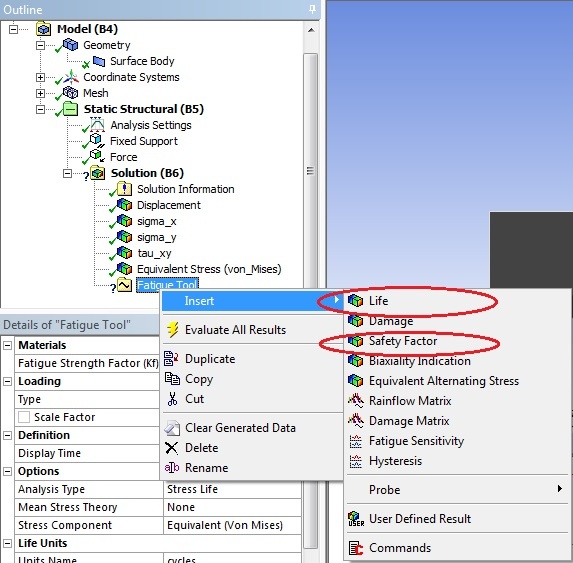This tip will use the Tensile Bar tutorial to demonstrate fatigue analysis in Mechanical. It is recommended to become familiar with the tensile bar tutorial before you proceed. Please download the workbench model here.
Procedure
The provided workbench file already has the solution for the problem. We will create another material and assign Alternating Stress Mean Stress and re-run the simulation. Restore the downloaded archive and double click on Engineering Data. In Engineering Data, click on the blank box and enter Al 6061-T6 to create a new material.
Once the new material is created, expand Life from the toolbox and double click on Alternating Stress Mean Stress.
Change the Interpolation to Semi-Log.
Enter 0 for the Mean Stress and the following data for cycles and alternating stress for aluminum.
From the toolbox, double click on Isotropic Elasticity.
Enter 1e7 psi for Young's Modulus and 0.3 for Poisson's Ratio. You can change the units from the Units tab on the top tool bar.
Click on Return to Project.
Double click on Model and select Yes when prompted. The boundary conditions and solution have already been setup. From the tree, expand Geometry and select Surface Body. Notice the model in the main window is now highlighted. Change the material assignment to Al 6061-T6.
Right click on Solution and insert Fatigue Tool.
There are a number of options from the fatigue tool you can choose to include in the analysis, choose them accordingly. For demonstration, only life and safety factor will be selected. Right click on Fatigue tool and insert Life and Safety Factor.
Click on Solve to generate new results. Zoom in on the right side of the bar by right click and drag. The life and safety factor of an aluminum tensile bar subjected to a point load is shown below:
 Sign-up for free online course on ANSYS simulations!
Sign-up for free online course on ANSYS simulations!