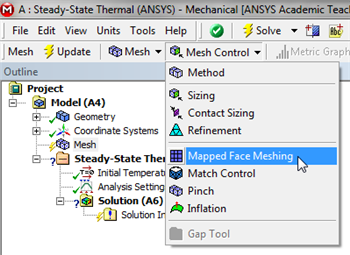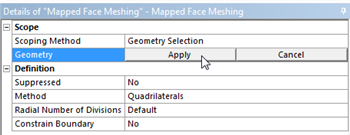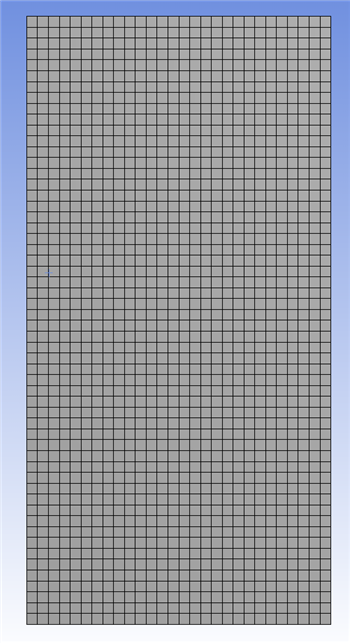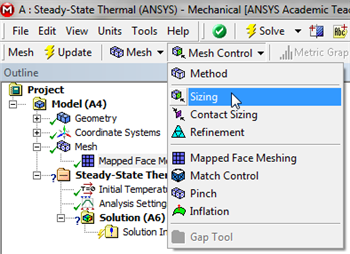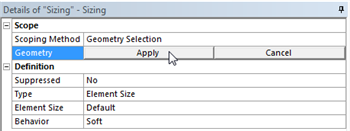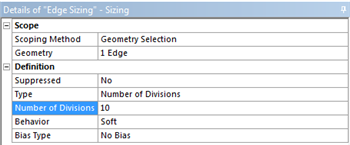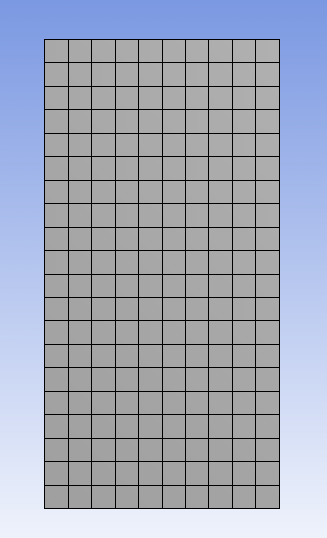Author: John Singleton, Cornell University
Problem Specification
1. Pre-Analysis & Start-Up
2. Geometry
3. Mesh
4. Setup (Physics)
5. Solution
6. Results
7. Verification and Validation
Exercises
3. Mesh
Launch Mechanical
In order to start Mechanical (Double Click) Model, .
Mapped Face Meshing
For this simulation we will use a mapped face mesh. A mapped face mesh is that a mesh that can be mapped to a rectangular domain. The domain for this simulation is already rectangular, thus mapped faced meshing will yield a rectangular grid mesh. In order to implement the mapped face meshing, first (Click) Mesh, . Next, (Click) Mesh Control > Mapped Face Meshing, as shown below.
Then, click on the rectangle and it should highlight green. If it does not highlight green, click on the face selection filter button, ,then click on the rectangle. Once the rectangle has been selected (Click) Apply in the "Details of Mapped Face Meshing" table as shown below.
Now, (Click) Update, , in order to generate the mesh. You should obtain the following mesh.
Edge Sizing
At this point the number of divisions along the sides of the rectangle will be specified. We will us 20 divisions along the vertical sides and 10 divisions along the horizontal sides. We will work with the horizontal side first. In order to implement the edge sizing, first (Click) Mesh, . Next, (Click) Mesh Control > Sizing, as shown below.
Next, click on the edge selection filter, . Then click on the bottom edge of the rectangle and (Click) Apply in the "Details of Sizing" table as shown below.
Next, set Type to Number of Divisions and set Number of Divisions to 10, as shown below.
This completes the sizing for the horizontal edge. Now, create a new edge sizing, apply it to the right vertical edge and set the Number of Divisions to 20. After, you have properly implemented the two edge sizing commands, (Click) Update, , in order to generate the new mesh. You should then obtain the following mesh.
This completes the meshing process for this simulation.
Save
Save the project now. Do not close Mechanical.
Go to Step 4: Setup (Physics)
See and rate the complete Learning Module
Go to all ANSYS Learning Modules
 Sign-up for free online course on ANSYS simulations!
Sign-up for free online course on ANSYS simulations!