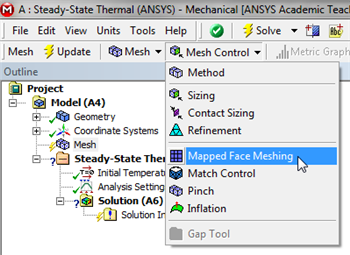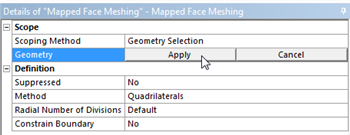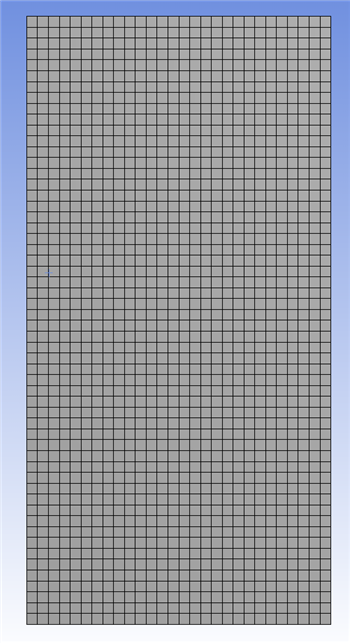Unable to render {include} The included page could not be found.
Author: John Singleton, Cornell University
Problem Specification
1. Pre-Analysis & Start-Up
2. Geometry
3. Mesh
4. Setup (Physics)
5. Solution
6. Results
7. Verification and Validation
Exercises
3. Mesh
Launch Mechanical
In order to start Mechanical (Double Click) Model, .
Mapped Face Meshing
For this simulation we will use a mapped face mesh. A mapped face mesh is that a mesh that can be mapped to a rectangular domain. The domain for this simulation is already rectangular, thus mapped faced meshing will yield a rectangular grid mesh. In order to implement the mapped face meshing, first (Click) Mesh, . Next, (Click) Mesh Control > Mapped Face Meshing, as shown below.
Then, click on the rectangle and it should highlight green. If it does not highlight green, click on the face selection filter button, ,then click on the rectangle. Once the rectangle has been selected (Click) Apply in the "Details of Mapped Face Meshing" table as shown below.
Now, (Click) Update, , in order to generate the mesh. You should obtain the following mesh.
 Sign-up for free online course on ANSYS simulations!
Sign-up for free online course on ANSYS simulations!