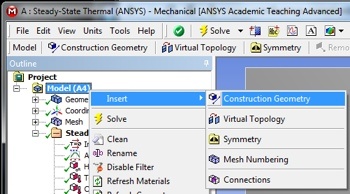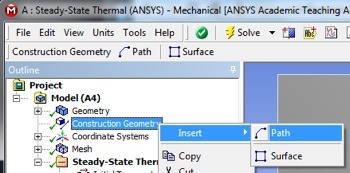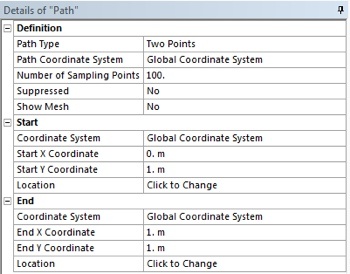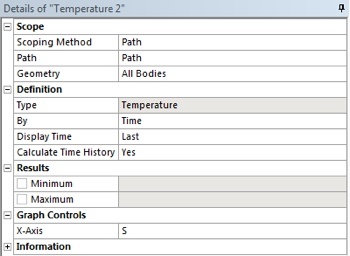...
At this point we are interested in extracting the temperature values along the horizontal line, y=1m. First, (Right Click) Model > Insert > Construction Geometry as shown below.
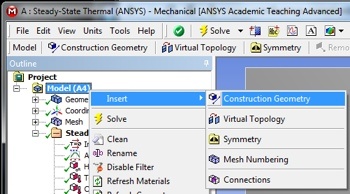
| newwindow |
|---|
| Click Here for Higher Resolution |
|---|
| Click Here for Higher Resolution |
|---|
|
https://confluence.cornell.edu/download/attachments/146918520/InsConstructGeomFull.PNG |
Next,
(Right Click) Construction Geometry > Insert > Path as shown in the following image.
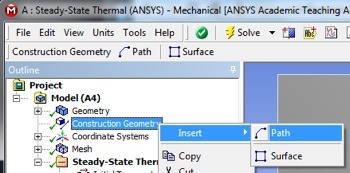
| newwindow |
|---|
| Click Here for Higher Resolution |
|---|
| Click Here for Higher Resolution |
|---|
|
https://confluence.cornell.edu/download/attachments/146918520/InsertPath_Full.PNG |
Then, set
Number of Sampling Points to 100, set
Start X Coordinate to 0, set
Start Y Coordinate to 1, set
End X Coordinate to 1, and set
End Y Coordinate to 1 as shown below.
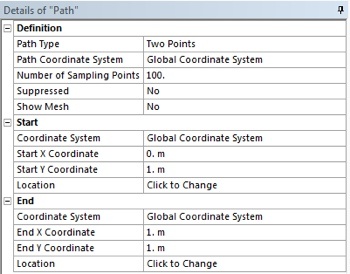
| newwindow |
|---|
| Click Here for Higher Resolution |
|---|
| Click Here for Higher Resolution |
|---|
|
https://confluence.cornell.edu/download/attachments/146918520/PathDet_Full.PNG |
At this point another temperature output must be created. In order to create the temperature output (Right Click) Solution > Insert > Thermal > Temperature. In the "Details of Temperature 2" table set the Scoping Method to Path as shown below. Then, set Path to Path. Your "Details of Temperature 2" table should now look like the following image. 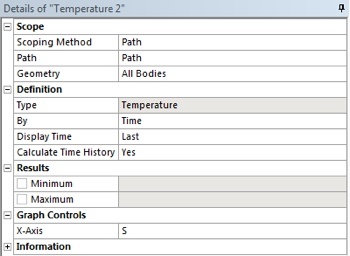 Image Added
Image Added| newwindow |
|---|
| Click Here for Higher Resolution |
|---|
| Click Here for Higher Resolution |
|---|
|
https://confluence.cornell.edu/download/attachments/146918520/DetTemp2_Full.PNG |
Save
Save the project now. Do not close Mechanical.
Go to Step 7: Verification and Validation
See and rate the complete Learning Module
Go to all ANSYS Learning Modules
 Sign-up for free online course on ANSYS simulations!
Sign-up for free online course on ANSYS simulations!