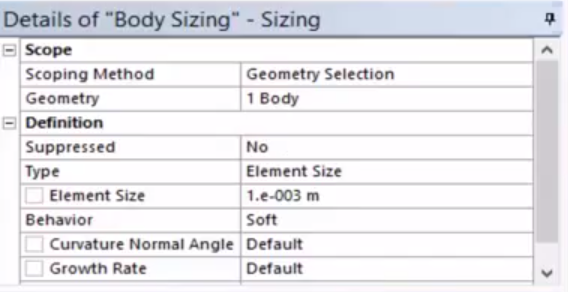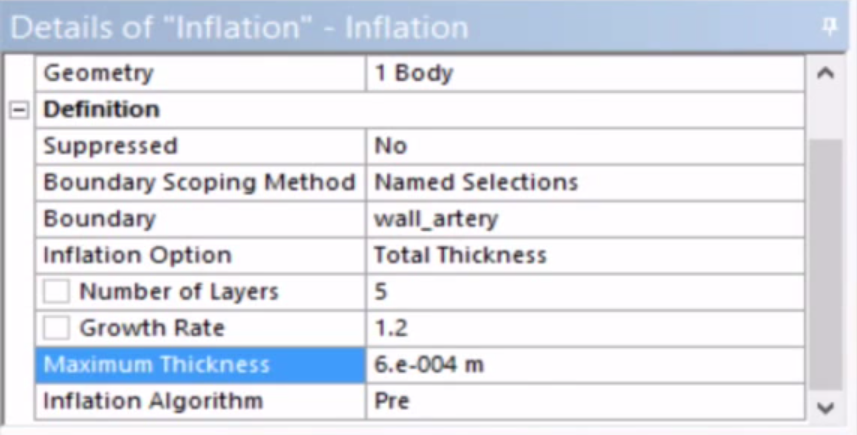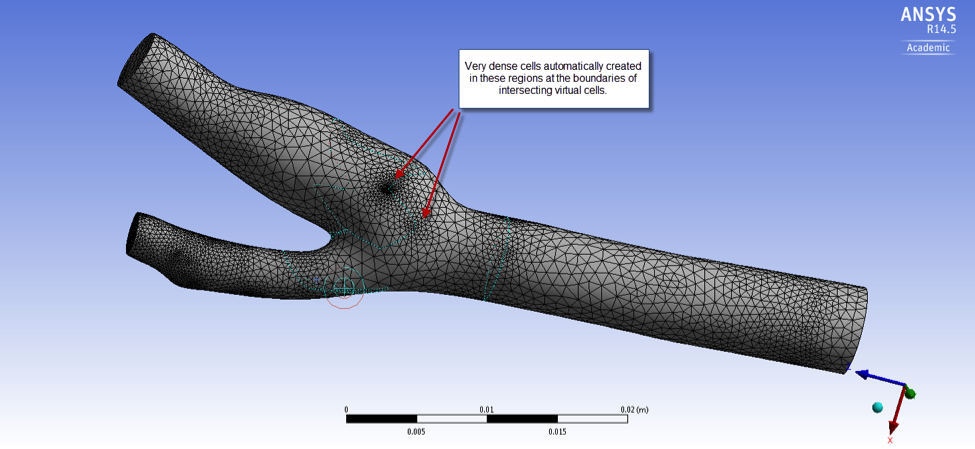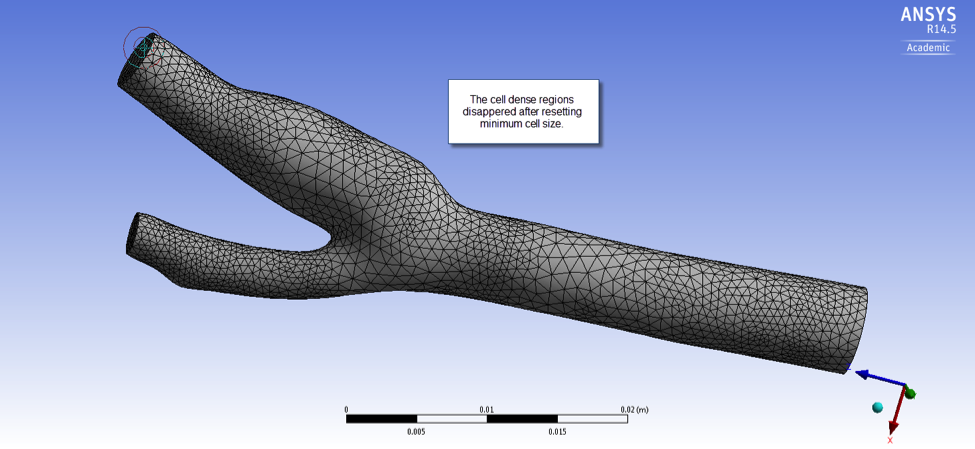...
- Face Selection Filter -> select inlet surface -> (right-click) Create Named Selection -> inlet
- Repeat the steps above to create named selections for the outlet1, outlet2 and wall_artery
- Body Selection Filter -> select the whole body -> Face Selection Filter -> unselect inlet, outlet1 and outlet 2 -> (right-click) create named selection Create Named Selection -> fluid_zone
...
Preview Surface Mesh:
...
Summary of steps in the video above:
- (find Highlight Mesh in the tree ) mesh -> (right-click) preview Preview -> surface meshSurface Mesh
...
Inflation Mesh and Body Sizing:
...
Summary of steps in the video above:
- (find Highlight Mesh in the tree ) mesh -> insert (right-click) Insert -> sizing Sizing
- details Details of body sizing Body Sizing given below:
- (find Highlight Mesh in the tree ) mesh -> insert (right-click) Insert -> inflationInflation
- details Details of inflation Inflation given below:
Comparison of the surface mesh before and after changing the minimum mesh size:
Before setting minimum element size:
After setting minimum element size:
...
Preview Inflation Mesh and Generate Volume Mesh:
...
Summary of steps in the video above:
- (find Highlight Mesh in the tree ) mesh -> preview (right-click) Preview -> inflation Inflation
- Generate mesh
 Sign-up for free online course on ANSYS simulations!
Sign-up for free online course on ANSYS simulations!