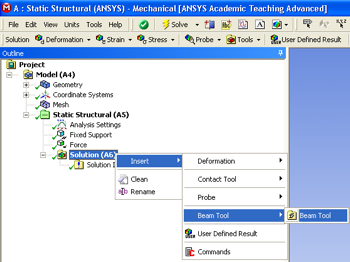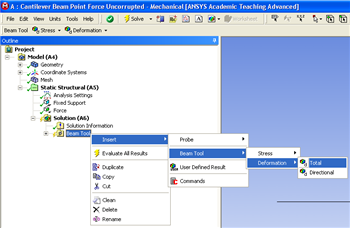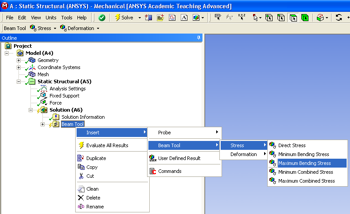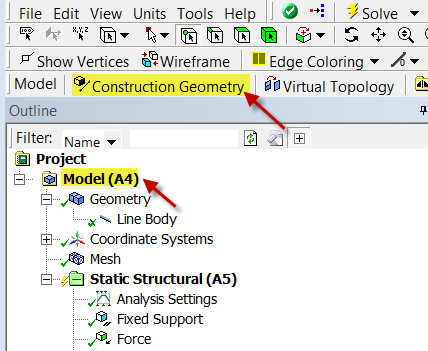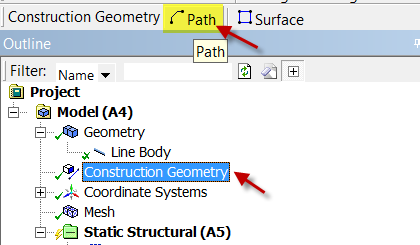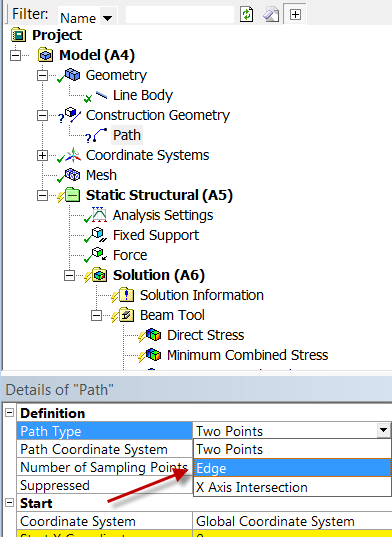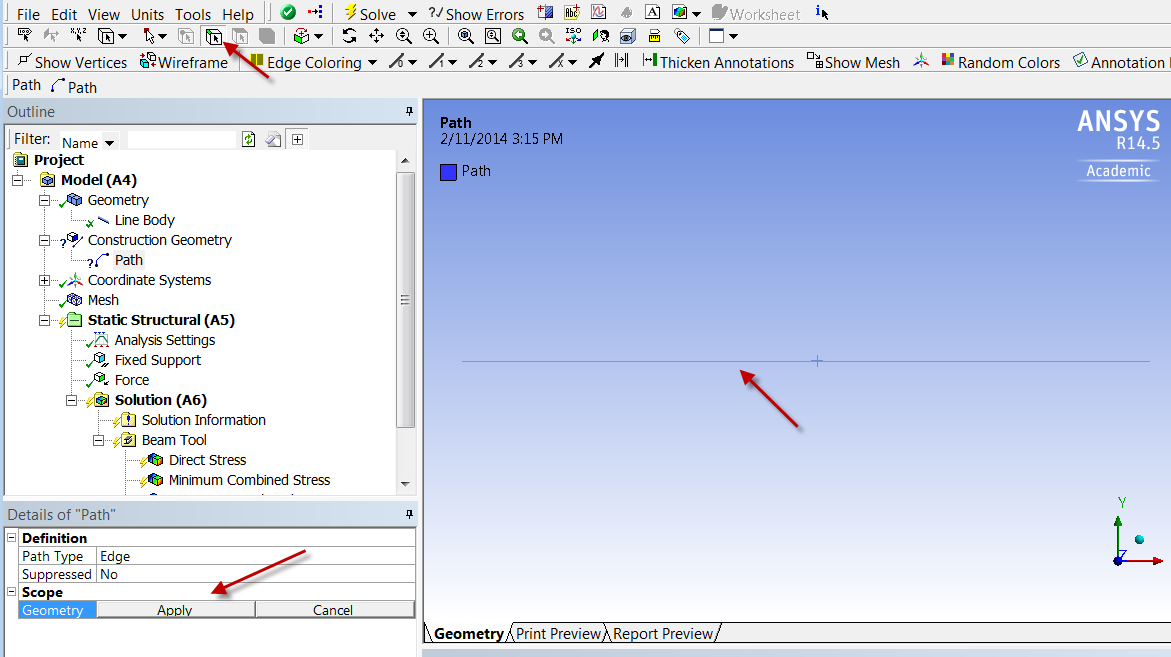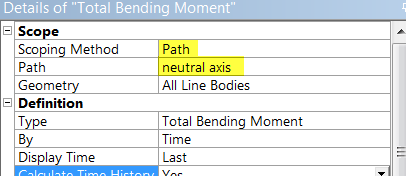Author: John Singleton, Cornell University
Problem Specification
1. Pre-Analysis & Start-Up
2. Geometry
3. Mesh
4. Physics Setup
5. Numerical Solution
6. Numerical Results
7. Verification & Validation
Exercises
Comments
Numerical Solution
Choosing Results
We next specify what results we'd like to look at. Note that these results can also be specified after we solve the model. First, click on the solution button, , in the workbench window. Next, right click on the Solution (A6) folder, then click insert, then click Beam Tool and finally click Beam Tool as shown in the image below.
Then, right click on the Beam Tool folder that you have just added, then click on Insert, then click on Beam Tool > Deformation > Total as displayed below.
Next, right click on the Beam Tool folder, then click on Insert, then click on Beam Tool > Stress > Maximum Bending Stress as shown below.
Bending Moment along the Beam
Now, we will set up a result object for the bending moment along the beam. We will do this by setting up a "path" along the line body. To set up a path, click on in the Outline window. This will launch the Model toolbar in the Menu Bar. In the Model toolbar, press which will bring up the Construction Geometry Tool bar, then press to create a path.
In the Details window, notice that the default path type is Two Points. We need to change that to Edge.
Next, using the Edge Selection filter select the line body in the Graphics window. Back in the Details of "Path" window, select Geometry > Apply. Rename it "neutral axis".
Now that we have created the path, we need to create a solution object that gives the bending moment along the path. Click on in the Outline window to bring up the solution menu, then select Beam Results > Bending Moment.
In the Details of "Total Bending Moment" window, change Scoping Method to Path. Next, define the Path parameter to neutral axis (the path we created).
Directional Bending Moment
We would also like to look at the bending moment in a specific direction. Repeat the above steps to setup another bending moment results object. In the details window of the new bending moment, change the type to Directional Bending Moment instead of the default Total Bending Moment. Change the orientation to Z axis.
Solve
In order to solve, click on the solve button, , which is located near the top of the Setup window. ANSYS will obtain the numerical solution where the ANSYS solver will form the stiffness matrix for each beam element, assemble them into the global stiffness matrix and invert it to get the nodal displacements and slopes. It will then extract the requested results and populate the results objects in the tree.
 Sign-up for free online course on ANSYS simulations!
Sign-up for free online course on ANSYS simulations!