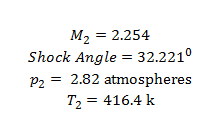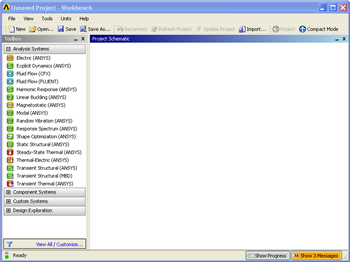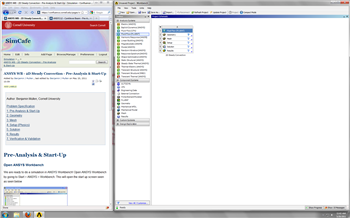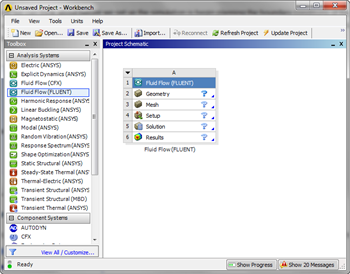Author: Rajesh Bhaskaran, Cornell University
Problem Specification
1. Pre-Analysis & Start-Up
2. Geometry
3. Mesh
4. Physics Setup
5. Numerical Solution
6. Numerical Results
7. Verification & Validation
Exercises
Comments
Pre-Analysis & Start-Up
Pre-Analysis
In order to calculate the expected results behind the shock, we recommend using a oblique shock wave calculator (link grc.nasa.gov). At Mach 3 and an angle of 15 degrees, we find the following:
To calculate this by hand:
flow with M = 3 comes straight on in the x-direction towards the wedge. We know theta from our geometry of the wedge. From this we can calculate the normal component of our free stream Mach number.

Where the shock angle Beta comes from the theta-beta-M chart.
Now we can relate the normal Mach numbers to each other through the normal shock relations

From the equations above it is quite easy to relate upstream quantities.
We also expect that the flow downstream of the shock will still be supersonic as the flow experiences only a weak oblique shock, evident from looking at the theta-beta-M chart. This also becomes clear in the hand calculations.
Open ANSYS Workbench
We are ready to do a simulation in ANSYS Workbench! Open ANSYS Workbench by going to Start > ANSYS > Workbench. This will open the start up screen seen as seen below
Screen Management
This tutorial is designed such that the user can have both ANSYS Workbench and the tutorial open. As shown below, this online tutorial should fill approximately 1/3 of the screen, while ANSYS Workbench fills the remaining 2/3 of the screen.
Setup Project
To begin, we need to tell ANSYS what kind of simulation we are doing. If you look to the left of the start up window, you will see the Toolbox Window. Take a look through the different selections. We will be using FLUENT to complete the simulation. Load the Fluid Flow (FLUENT) box by dragging and dropping it into the Project Schematic.
Right click the top box of the project schematic and go to Rename, and name the project Supersonic Flow Over a Wedge.You are ready to create the geometry for the simulation.
Go to Step 2: Geometry
 Sign-up for free online course on ANSYS simulations!
Sign-up for free online course on ANSYS simulations!