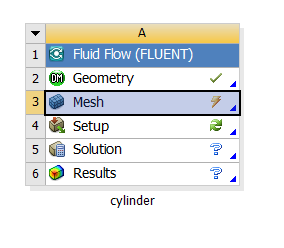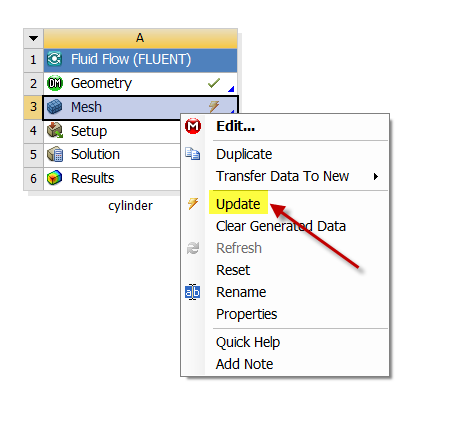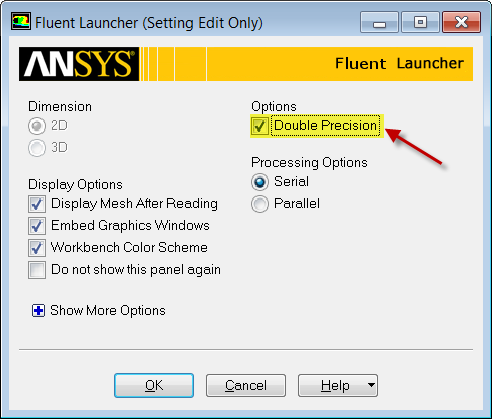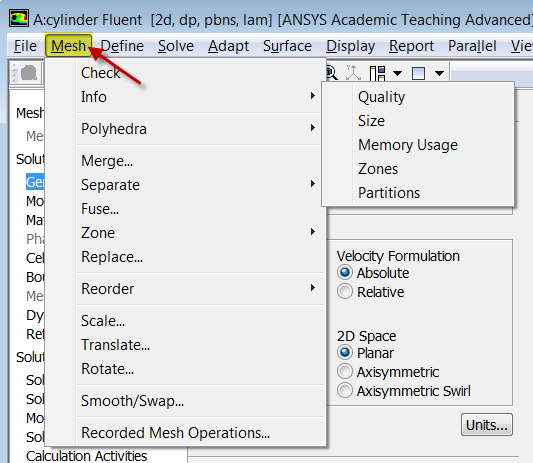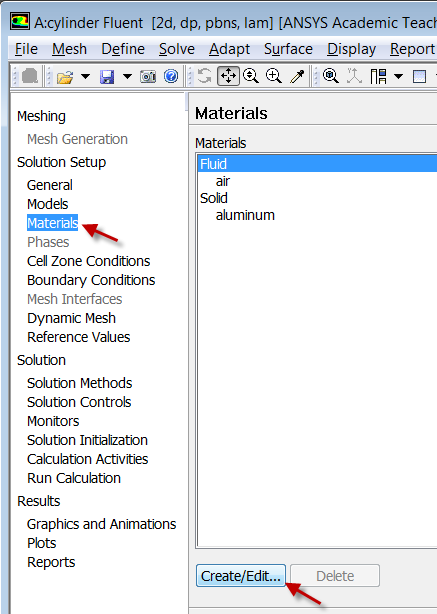Physics Setup
Your workbench project should look like this.
We are done with all the meshing steps but for some reason, a tick mark doesn't appear next to Mesh in the project page. To get the tick mark next to mesh, right-click on it and select Update as shown below.
Launch Fluent
(Double Click) Setup in the Workbench Project Page.
When the FLUENT Launcher appears change options to "Double Precision", and then click OK as shown below.The Double Precision option is used to select the double-precision solver. In the double-precision solver, each floating point number is represented using 64 bits in contrast to the single-precision solver which uses 32 bits. The extra bits increase not only the precision, but also the range of magnitudes that can be represented. The downside of using double precision is that it requires more memory.
Twiddle your thumbs a bit while the FLUENT interface starts up. This is where we'll specify the governing equations and boundary conditions for our boundary-value problem. On the left-hand side of the FLUENT interface, we see various items listed under Problem Setup. We will work from top to bottom of the Problem Setup items to setup the physics of our boundary-value problem. On the right hand side, we have the Graphics pane and, below that, the Command pane.
Check Mesh
(Click) Mesh > Info > Size
You should now have an output in the command pane stating that there are 18,432 cells.
(Click) Mesh > Check
You should see no errors in the command pane.
Specify Material Properties
Solution Setup > Materials > Fluid > Create/Edit....
Then set the Density to 1 kg/m^3 and set Viscosity to 0.05 kg/m*s. Click Change/Create then click Close.
Boundary Conditions
FarField1
Solution Setup > Boundary Conditions > farfield1.
Set Type to velocity-inlet. Click Edit.... Set Velocity Specification Method to Components, set X-Velocity to 1 m/s, and set Y-Velocity to 0 m/s.
FarField2
Solution Setup > Boundary Conditions > farfield2..
Set Type to pressure-outlet.
Cylinder Wall
Solution Setup > Boundary Conditions > cylinderwall.
Set Type to wall.
Reference Values
Solution Setup > Reference Values.
Set the Density to 1 kg/m^3. The other default values will work for the purposes of this simulation.
 Sign-up for free online course on ANSYS simulations!
Sign-up for free online course on ANSYS simulations!