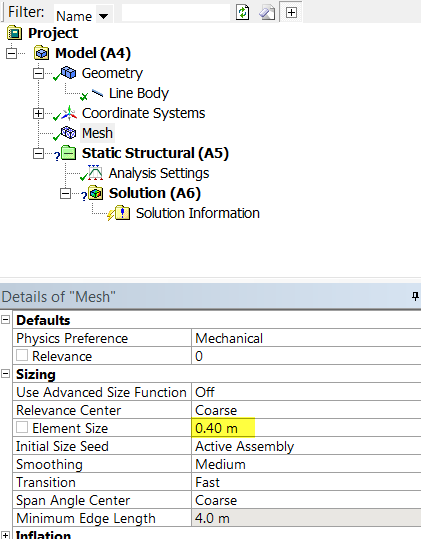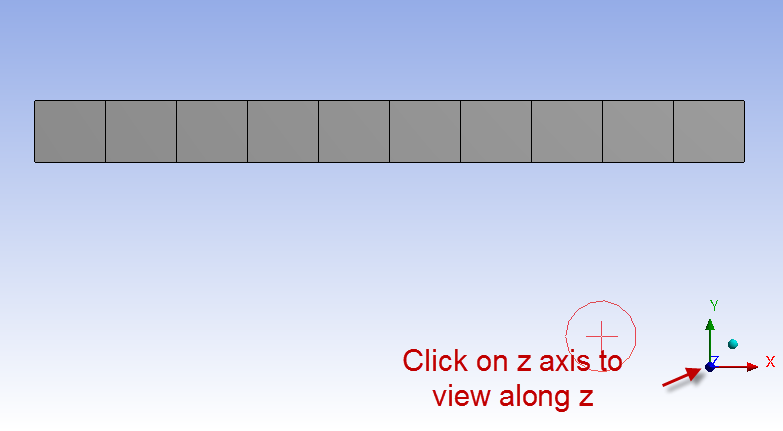Mesh
Open the Model
Right click on model button, , in the Workbench window then click on Edit... as shown below.
Expand "Model (A4)", , if it is not already expanded.
Assign Cornellian to the Beam
The material Cornellian that was created earlier needs to be applied to the beam. In order to do so, expand Geometry, . Next, click once on Line Body, , which will appear underneath Geometry. Then expand Material which is located under Details of Line Body. Then click on the arrow on the far right and change the specified material to Cornellian as shown below. Now ANSYS will use the correct Young's Modulus while forming the element stiffness matrices.
Specify the Element Size
Begin by clicking once on mesh, . Next, expand sizing under Details of "Mesh" if it is not already expanded. To create ten elements along the beam, set the element size to 4m/10 = 0.4m. Then, click on Update, .
At this point you should see a similar image to the one below. The mesh is composed of ten elements.
The mesh has now been set.
Note
In the above mesh view, ANSYS is wrapping the cross-section around the line elements. To view the line elements and the corresponding nodes, click on View and uncheck Thick Shells and Beams. ANSYS will calculate the displacements and slopes at the nodes shown in this view.
click here for full view
 Sign-up for free online course on ANSYS simulations!
Sign-up for free online course on ANSYS simulations!