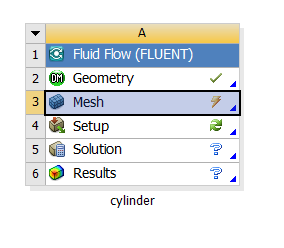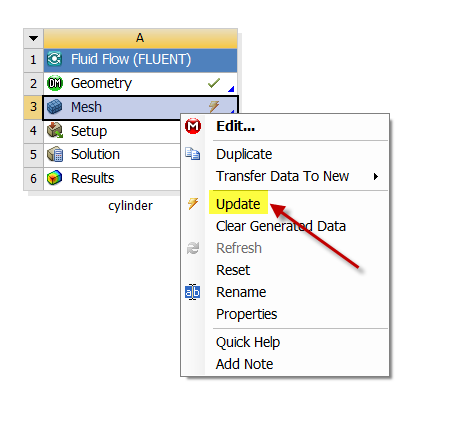Author: John Singleton and Rajesh Bhaskaran
Problem Specification
1. Pre-Analysis & Start-Up
2. Geometry
3. Mesh
4. Setup (Physics)
5. Solution
6. Results
7. Verification and Validation
Exercises
4. Setup (Physics)
Your workbench project page should look like this.
We are done with all the meshing steps but for some reason, a tick mark doesn't appear next to Mesh in the project page. To get the tick mark next to mesh, right-lick on it and select Update as shown below.
Launch Fluent
(Double Click) Setup in the Workbench Project Page.
Double Precision
Select Double Precision.
Parallel Processing
If you are using a computer that has more than one core, it is advantageous to turn on the parallel processing feature of FLUENT when the mesh gets large. This feature will divide the solution domain amongst the number of cores that you specify. The maximum number of cores that you can specify is 4 for the standard FLUENT package. The Swanson Lab at Cornell University has dual core machines. If you want to use both cores, set Processing Options to Parallel (Local Machine) and set the Number of Processes to 2. These selections are shown below. For this problem, you might not get much speedup by using both cores. So you could also leave it at the default of "Serial" which will use one core.
If you have more cores set Number of Processes to the number of cores you have ( 4 is the limit). Now, when you run your calculations in FLUENT you will have more than one core working for you, which will significantly reduce your computation time. Lastly, click OK.
Check Mesh
(Click) Mesh > Info > Size
You should now have an output in the command pane stating that there are 18,432 cells.
(Click) Mesh > Check
You should see no errors in the command pane.
Specify Material Properties
Problem Setup > Materials > Fluid > Create/Edit....
Then set the Density to 1 kg/m^3 and set Viscosity to 0.05 kg/m*s. Click Change/Create then click Close.
Boundary Conditions
FarField1
Problem Setup > Boundary Conditions > farfield1.
Set Type to velocity-inlet. Click Edit.... Set Velocity Specification Method to Components, set X-Velocity to 1 m/s, and set Y-Velocity to 0 m/s.
FarField2
Problem Setup > Boundary Conditions > farfield2..
Set Type to pressure-outlet.
Cylinder Wall
Problem Setup > Boundary Conditions > cylinderwall.
Set Type to wall.
Reference Values
Problem Setup > Reference Values.
Set the Density to 1 kg/m^3. The other default values will work for the purposes of this simulation.
Save Project
Go to Step 5: Solution
See and rate the complete Learning Module
Go to all FLUENT Learning Modules
 Sign-up for free online course on ANSYS simulations!
Sign-up for free online course on ANSYS simulations!