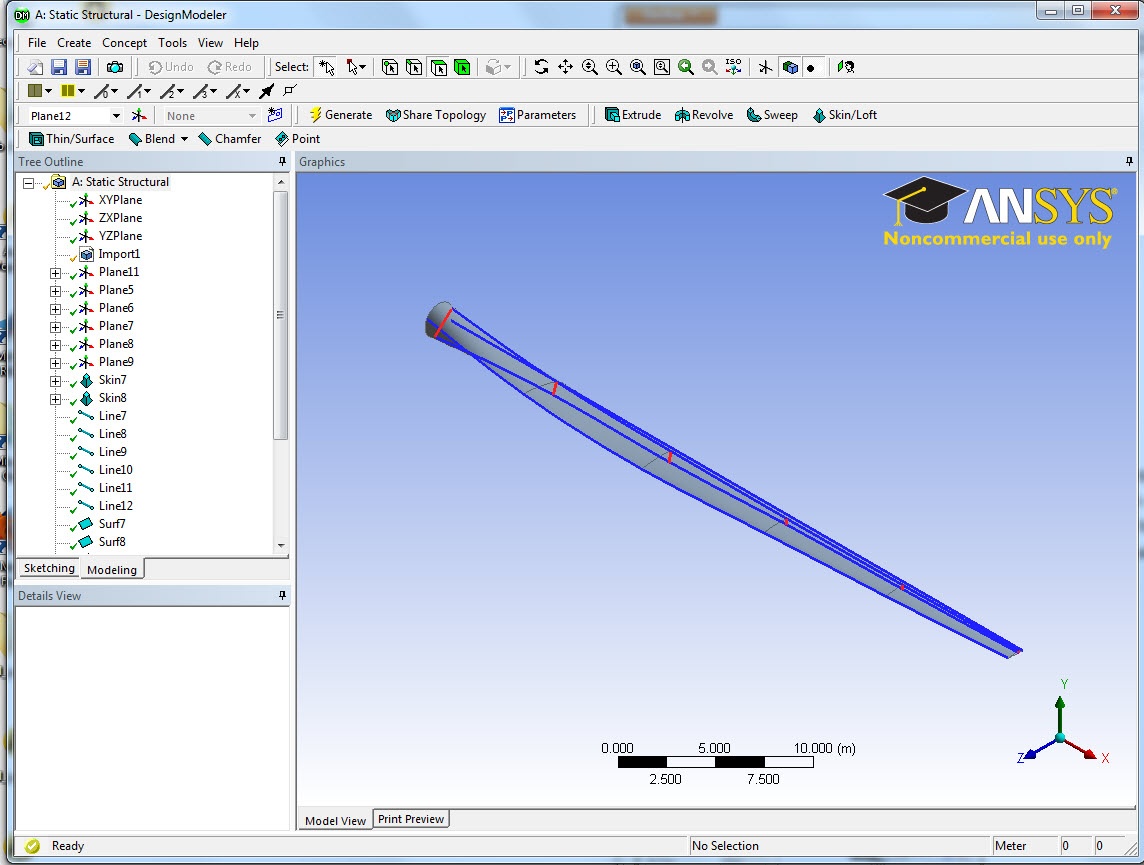Author: Ben Mullen, Cornell University
Problem Specification
1. Pre-Analysis & Start-Up
2. Geometry
3. Mesh
4. Setup (Physics)
5. Solution
6. Results
7. Verification & Validation
Geometry
Downloading and Importing Geometry
Right click here and select Save link as... to download the geometry file. Save the file somewhere convenient, like your desktop or a working folder. In the Project Schematic page, right click on Geometry and import the downloaded file.
Visualizing the Geometry
Next, we will open the file to generate the geometry. Double click the imported geometry to open the Design Modeler. When the Design Modeler opens, a pop up window will ask us for the default units of measurement for the geometry. Select Meter and then press OK. The wind blade geometry will be displayed in the graphics window in Design Modeler. The blue lines highlight the shape of the wind blade and the spar and the red line highlights five sections of the blade/spar. No further work is needed.
Special Thanks
The original blade contained many geometric error when it was created in Solidworks. One major error was the connection between the wind blade and the spar. Thanks to Sean Harvey from ANSYS Inc., who has spent a great amount of work fixing this wind blade geometry.
Now that the geometry is imported and generated, we are ready to mesh the geometry.
Go to Step 3 - Mesh
See the complete Learning Module
Go to all ANSYS Learning Modules
 Sign-up for free online course on ANSYS simulations!
Sign-up for free online course on ANSYS simulations!