Pre-Analysis & Start-Up
Open ANSYS Workbench
Open ANSYS Workbench by going to Start > ANSYS > Workbench. This will open the start up screen seen as seen below
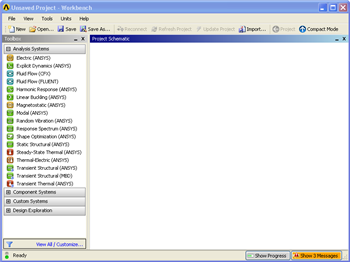
To begin, we need to tell ANSYS what kind of simulation we are doing. If you look to the left of the start up window, you will see the Toolbox Window. Take a look through the different selections. We are doing a modal analysis simulation. Load the Modal(ANSYS) box by dragging and dropping it into the Project Schematic.
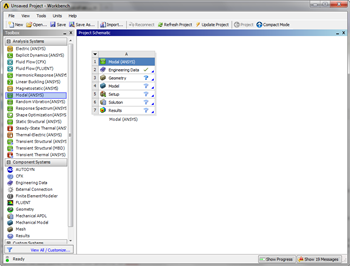
Name the project Modal Analysis of an Airfoil. Now we need to specify what type of material we are working with. Double click Engineering Data and it will take you to the Engineering Data Menus.
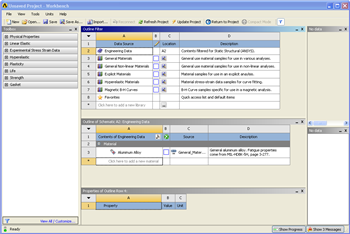
If you look under the Outline of Schematic A2: Engineering Data Window, you will see that the default material is Structural Steel. The Problem Specification specifies the material's Modulus of Elasticity and Poisson ratio. To change the material, first right click structural steel under the Outline of Schematic A2: Engineering Data Window and delete it. To add a new material, click in an empty box and give it a name. We will be using 6061-T6 Aluminum. Name the material Al 6061-T6. On the left hand side of the screen, go to Physical Properties > Density to define the density. Set the density as .0975 lb/in^3. Next, go to Linear Elastic > Isotropic to specify E and
$\nu$
. Set the Elastic Modulus as 1e7 psi, and set the Poisson Ratio to .33.
Now that the Material has been specified, we are ready to load the geometry in ANSYS.
Continue to [Step 2 - Geometry]
Go to all ANSYS Learning Modules
 Sign-up for free online course on ANSYS simulations!
Sign-up for free online course on ANSYS simulations!