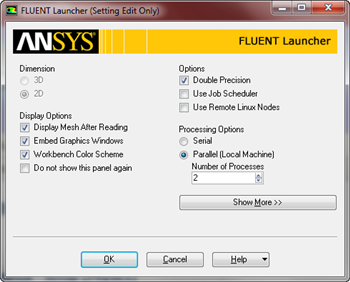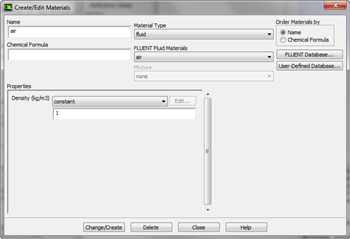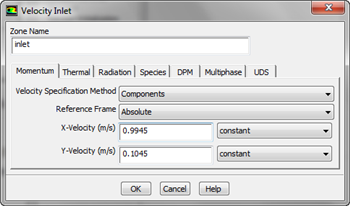This page is under construction. Check back for updates
In this step, we will open fluent and define the boundary conditions of the problem. If you haven't already, close the meshing window to return to the Project Outline window. Now, Double click Setup. The Fluent Launcher Window should open. Check the box marked Double Precision
Click OK to launch Fluent. The first thing we will do once Fluent launches is define the solver we are going to use. Select Problem Setup > General. Under Solver, select Density-Based.
Next, we will define the model we are going to use. We do this by going Problem Setup > Models > Viscous-Laminar. Then press Edit... This will open the Viscous Model Menu Window. Select Inviscid and press OK.
Now, we will specify characteristics of the fluid. Because we specified the fluid as inviscid, we will only have to define the density of the fluid. To make matters even simpler, we are only looking for non-dimensionalized values like pressure coefficient, so we will define the density of our fluid to be 1 kg/m^3. To define the density, click Problem Setup > Materials > (double click) Air. This will launch the Create/Edit Materials window.
Under Properties, ensure that density is set to Constant and enter 1 kg/m^3 as the density. Click Change/Create to set the density. Now that the fluid has been described, we are ready to set the boundary conditions of the simulation. Bring up the boundary conditions menu by selecting Problem Setup > Boundary Conditions. In the Boundary Conditions window, look under Zones. First, let's set the boundary conditions for the inlet. Select Inlet to see the details of the boundary condition. The boundary condition type should have defaulted to velocity-inlet: if it didn't, select it. Now, click Edit to bring up the Velocity-Inlet Window. We need to specify the magnitude and direction of the velocity. Select Velocity Specification Method > Components. Specify X-Velocity as 0.9945 m/s and Y-Velocity as 0.1045 m/s. When you have finished specifying the velocity as entering the inlet at 6 degrees (the same thing as having an angle of attack of 6 degrees), press OK
The final thing to do before we move on to solution is to acknowledge the reference values. Go to Problem Setup > Reference Values. In the Reference Values Window, select Compute From > Inlet. Check the reference values that appear to make sure they are as we have already set them.
 Sign-up for free online course on ANSYS simulations!
Sign-up for free online course on ANSYS simulations!