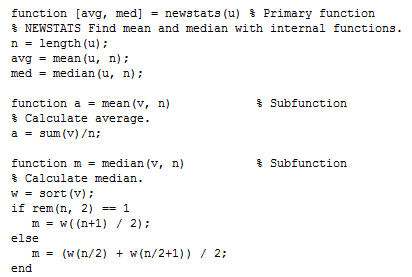Author: Rajesh Bhaskaran, Cornell University
Problem Specification
Step 1: Find Reactions RA, RB
Step 2: Calculate σx for ri = 1 cm
Step 3: Plot σx vs. ri
Step 4: Plot σx vs. ri: Take 2
Step 5: Plot σx vs. ri, Take 3: File Input/Output
Step 6: Plot σx vs. ri, Take 4: Functions
Step 6: Plot σx vs. ri , Take 4: Functions
Let's create a function to calculate the bending stress that outputs σx given (M, ri, ro ). Functions are really useful to break down your code into modules and also reuse parts of your code.
Let's first pick MATLAB's brain on how to create functions in MATLAB. Bring up the following page in the Help navigator:
Help > Contents > MATLAB > Programming > M-File Programming > M-File Scripts and Functions > M-File Functions.
This page has a simple example: a function called average that calculates the average of the elements in a vector. Take a couple of minutes to peruse this example. MATLAB has extensive documentation on the use of functions; however, one has to poke around a bit before finding the most useful information. I personally go for the examples first.
The correct syntax for creating a function is:
function return_value = function_name(parameter_1, parameter_2,...)
%function description - MUST be in a comment
code...
return_value = value
A few noteworthy points to ponder:
- return_value is the only data that gets passed back to the main code.
- You do not need to have a function description but it is good programming practice to add a comment on each function that describes what the function does. Also, if you add a description of the function, MATLAB will be able to index it and return a description of your function if you type
help function_namein the Command Window. - Once you have created a function you MUST name the .m file with the same name the function has. Otherwise MATLAB will not be able to access your function when you call it.
We will start by creating the bending stress function that outputs σx given (M, ri, ro ). Create a new page in the editor. Type in the following statements into the new page:
You can be lazy like me and copy-and-paste the last two statements from your previous code. Save this file as bending_stress.m, which is the name that MATLAB automatically assigns the file. Thus, the function name and the .m have the same name.
Bring up beam3.m in the MATLAB editor. Make a copy of beam3.m using Save As ... and call the new file beam5.m. In this file comment out the lines below since this calculation is now done within the function.
We'll replace these statements with a call to the bending_stress function. The following statement does this:
Add this to beam5.m. Run the file and check the output You should get the same plot you got with beam3.m.
Subfunctions
Functions can be called within a function. As crazy as this sounds, this sometimes makes very complex code appear much more manageable by sectionalizing the code. To explain how to create a subfunction, let's look to the matlab help for an example:
In the above example, there are two functions: the main function is called "newsstats". Within this function, there is a subfunction called "mean". The subfunction is defined the exact same way as the main function; but the difference is the subfunction can only used when the main function is used - you can not call your subfunctions in the command window.
That brings us to the end of this tour. Before we part, let's remind ourselves of some important programming guidelines that we have followed in this tour:
- Develop code incrementally, testing obsessively at each stage. Develop a plan for how you are going to build your code before you sit at the computer.
- Dig through the MATLAB help diligently to figure out how to use specific functions etc. Usually, the examples are the best place to start. This is a better strategy than desperately hunting for the TA every time you need help with your code.
- Comment your program liberally.
 Sign-up for free online course on ANSYS simulations!
Sign-up for free online course on ANSYS simulations!