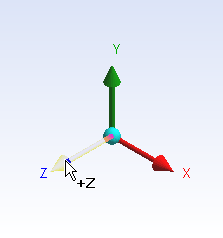Geometry
Draw the Geometry
First, double click "Geometry" in the Project Schematic to bring up Design Modeler. It will prompt you to pick the standard units. From the Problem Specification, we want to use inch
To begin sketching, we need to look at a plane to sketch on. Click on the Z-axis of the compass in the bottom right hand corner of the screen to look at the x-y plane.
Now, look to the sketching toolboxes window and click the sketching tab; this will bring up the sketching menu.
Before we sketch the geometry, let's not something about the problem specification. The geometry itself has two planes of symmetry: it is symmetric about the x-plane and y-plane. This means we can model 1/4 of the geometry, and use symmetry constraints to represent the full geometry in ANSYS. If me model a quarter of the geometry, we can make the problem less complex and save some computational time.
Okay! Let's start sketching.
 Sign-up for free online course on ANSYS simulations!
Sign-up for free online course on ANSYS simulations!