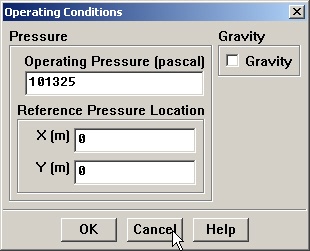| Panel |
|---|
Problem Specification |
Step 4: Set Up Problem in FLUENT
Launch Fluent 6.0
Start > Programs > Fluent Inc > FLUENT 6.0
...
The "2ddp" option is used to select the 2-dimensional, double-precision solver. In the double-precision solver, each floating point number is represented using 64 bits in contrast to the single-precision solver which uses 32 bits. The extra bits increase not only the precision but also the range of magnitudes that can be represented. The downside of using double precision is that it requires more memory. |
Import Grid
Main Menu > File > Read > Case...
...
Also, take a look under zones. We can see the four zones inflow, outflow, top, and plate that we defined in GAMBIT.
Check and Display Grid
First, we check the grid to make sure that there are no errors.
...
(click picture for larger image)
Define Solver Properties
Main Menu > Define > Models > Solver
...
The values in the Model Constants box are constants used in the k-epsilon turbulence equations. These values for the Model Constants are well-accepted for a wide range of wall-bounded shear flows. Leave all values in the Model Constants box set to their default values.
Click OK.
Define Material Properties
Main Menu > Define > Materials...
...
Click Change/Create. Simply clicking close without clicking Change/Create will cause these properties to revert back to their default values.
Define Operating Conditions
Main Menu > Define > Operating Conditions...
...
Click Cancel to leave the default value in place.
Define Boundary Conditions
We'll now set the value of the velocity at the inflow and pressure at the outflow.
...
 Sign-up for free online course on ANSYS simulations!
Sign-up for free online course on ANSYS simulations!