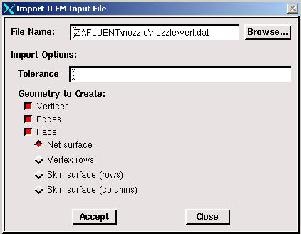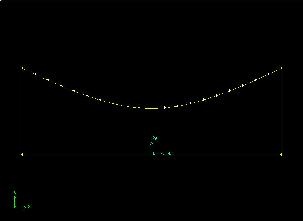Problem Specification
1. Create Geometry in GAMBIT
2. Mesh Geometry in GAMBIT
3. Specify Boundary Types in GAMBIT
4. Set Up Problem in FLUENT
5. Solve!
6. Analyze Results
7. Refine Mesh
Problem 1
Problem 2
Step 1: Create Geometry in GAMBIT
Since the nozzle has a circular cross-section, it's reasonable to assume that the flow is axisymmetric. So the geometry to be created is two-dimensional.
Start GAMBIT
Create a new folder called nozzle and select this as the working directory. Add -id nozzle to the startup options.
Create Axis Edge
We'll create the bottom edge corresponding to the nozzle axis by creating vertices A and B shown in the problem specification and joining them by a straight line.
...
Select vertex 1 by holding down the Shift button and clicking on it. Next, select vertex 2. Click Apply in the Create Straight Edge window.
Create Wall Edge
We'll next create the bottom edge corresponding to the nozzle wall. This edge is curved. Since
...
Click Accept.
This should create the curved edge. Here it is in relation to the vertices we created above:
(Click picture for larger image)
Create Inlet and Outlet Edges
Create the vertical edge for the inlet:
...
Similarly, create the vertical edge for the outlet.
(Click picture for larger image)
Create Face
Form a face out of the area enclosed by the four edges:
...
Recall that we have to shift-click on each of the edges enclosing the face and then click Apply to create the face.
Save Your Work
Main Menu > File > Save
This will create the nozzle.dbs file in your working directory. Check that it has been created so that you will able to resume from here if necessary.
...
 Sign-up for free online course on ANSYS simulations!
Sign-up for free online course on ANSYS simulations!