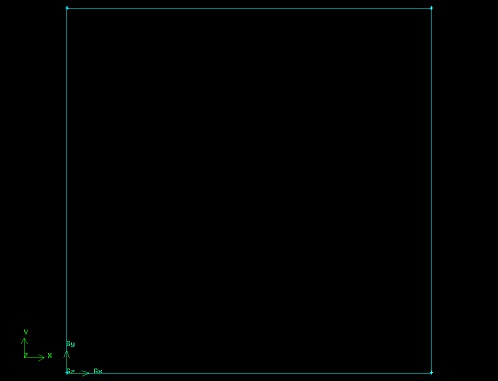Problem Specification |
Step 1: Create Geometry in GAMBIT
Start GAMBIT & Select Solver
Specify that the mesh to be created is for use with FLUENT 6:
...
The boundary types that you'll be able to select in the third step depends on the solver selected. |
Strategy for creating flow field geometry
In creating the geometry for our flow field we must consider what is necessary for our model to approximate real flow. A boundary layer grows along the plate, which must satisfy the no slip condition. The flow velocity at the plate must be zero. Continuity requires that this condition gives rise to a y-velocity. Although the y-velocity is significantly smaller in magnitude than the x-velocity, it can affect the solution significantly if not taken into consideration when creating the geometry of the flow field.
...
We will first create four vertices at the four corners and join adjacent vertices to get the edges of the rectangle. We will then form a face that covers the area of the rectangle.
Create Vertices
We will treat this problem as a 2-dimensional problem by assuming that the plate is infinitely wide. Let's begin by creating the vertices that define our flow region.
...
Another useful button on the Operation Toolpad is the Orient Model button . If you click and hold the left mouse button and then move the mouse, the model will rotate 3-dimensionally. This is, of course, not usually a helpful feature when creating 2-D models in GAMBIT. Click the Orient Model button to make the z-axis normal to the page again.
Create Edges
An edge is created by selecting two vertices and creating a line between them.
...
(click picture for larger image)
Create Face
Operation Toolpad > Geometry Command Button > Face Command Button > Form Face
...
(click picture for larger image)
Save
Save your GAMBIT file in your working directory.
...
 Sign-up for free online course on ANSYS simulations!
Sign-up for free online course on ANSYS simulations!