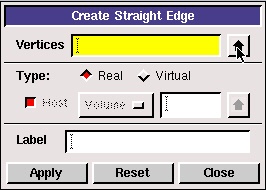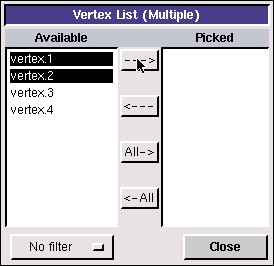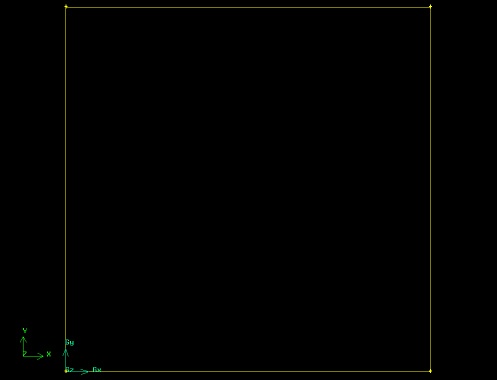...
This fits the four vertices of the rectangle we have created to the size of the Graphics Window.
(click picture for larger image)
Another useful button on the Operation Toolpad is the Orient Model button . If you click and hold the left mouse button and then move the mouse, the model will rotate 3-dimensionally. This is, of course, not usually a helpful feature when creating 2-D models in GAMBIT. Click the Orient Model button to make the z-axis normal to the page again.
...
Operation Toolpad > Geometry Command Button Button > Edge Command Button > Create Edge
Click the up arrow button next to the vertices box in the Create Straight Edge window.
This brings up a list of vertices, from which vertices 1 and 2 can be selected. Select Vertex.1 and Vertex.2. Then The push the right arrow button to bring these vertices into the Picked column.
Click Close. Then click Apply in the Create Straight Edge window to create this edge.
Alternately, these vertices can be selected by holding down the Shift button and clicking on the corresponding vertices. As each vertex is picked, it will appear red in the Graphics Window. Then let go of the Shift button and click Apply in the Create Straight Edge window.
Repeat this process to create edges between vertices 2 & 3, vertices 3 & 4, and vertices 4 & 1.
(click picture for larger image)
...
 Sign-up for free online course on ANSYS simulations!
Sign-up for free online course on ANSYS simulations!