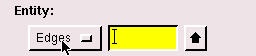Problem Specification
1. Create Geometry in GAMBIT
2. Mesh Geometry in GAMBIT
3. Specify Boundary Types in GAMBIT
4. Set Up Problem in FLUENT
5. Solve!
6. Analyze Results
7. Refine Mesh
Problem 1
Problem 2
Step 3: Specify Boundary Types in GAMBIT
Specify Boundary Types
Now that we have the mesh, we would like to specify the boundary conditions here in GAMBIT.
...
This will bring up the Specify Boundary Types window on the Operation Panel. We will first specify that the left edge is the inlet. Under Entity:, pick Edges so that GAMBIT knows we want to pick an edge (face is default).
Now select the left edge by Shift-clicking on it. The selected edge should appear in the yellow box next to the Edges box you just worked with as well as the Label/Type list right under the Edges box.
Next to Name:, enter inlet.
For Type:, select WALL.
Click Apply. You should see the new entry appear under Name/Type box near the top of the window.
Repeat for the outlet, centerline, and wall edges.
...
 Sign-up for free online course on ANSYS simulations!
Sign-up for free online course on ANSYS simulations!