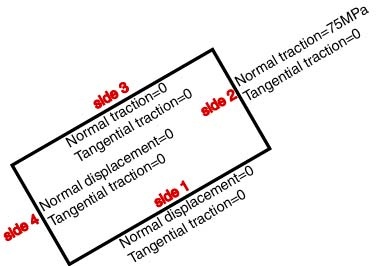...
Specify Material Properties
Under Input Data, click Set Properties. The default values for the Youngs modulus E and the Poisson ratio match our values. So click OK to accept the default values for material properties. We see under Current Settings the update: Properties set.
Specify Surface Boundary Conditions
The surface boundary conditions we'll apply are shown below. Setting the normal displacement for sides 1 and 4 to zero prevents rigid body translations in y' and x' directions, respectively, and arbitrary rotation within the x'-y' plane.
Under Input Data, click Set Surface BC's. We'll be prompted for BCs for sides 1 through 4.
For side (or edge) 1, select Essential under Normal. Retain the defaults for the other fields. Verify that this gives the above BC's for side 1. Click OK.
For side 2, keep Natural BCs under Normal and enter 75e6 as the traction. Verify that this gives the above BC's for side 2. Click OK.
For side 3, defaults are valid. Click OK.
Side 4 settings are same as side 1: select Essential under Normal. Retain the defaults for the other fields. Click OK.
Check that the software reports BC's set under Current Settings. This completes the boundary condition specification. Click on the drop-down list under Input Data: you'll see that the next item on the list is Set Point BC's. Since we don't need to apply any BC's to points for this problem, we can skip this item.
...
 Sign-up for free online course on ANSYS simulations!
Sign-up for free online course on ANSYS simulations!