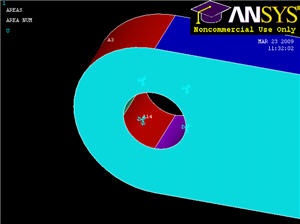...
It will be helpful to see the areas we're constraining, so select Utility Menu > Plot > Areas. We can see that the hole consists of multiple areas (4, in fact). Hold down the left-click and you can see that there are 4 surfaces that make up the inside of the hole. Pick all 4 and click OK. Select All DOF and click OK. The displacement value can be left blank as it defaults to 0. Symbols appear at the centers of each constrained area indicating that the area is constrained in three directions.
...
Select Utility Menu > PlotCtrls > Numbering ... and turn On Keypoint Numbers. Click OK. Notice that there is conveniently a keypoint at the tip of the shaft, and pick this point to apply the force. Click OK. From the orientation of our axes, we want a constant force in the FY direction with a value of -100. Click OK.
What the model looks like now:
...
 Sign-up for free online course on ANSYS simulations!
Sign-up for free online course on ANSYS simulations!