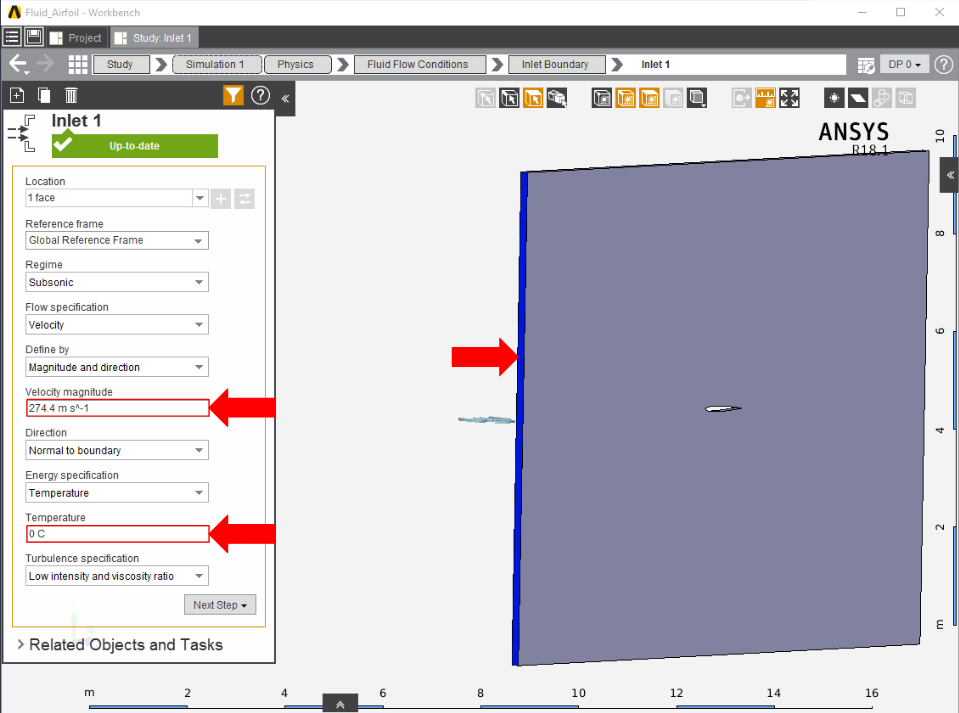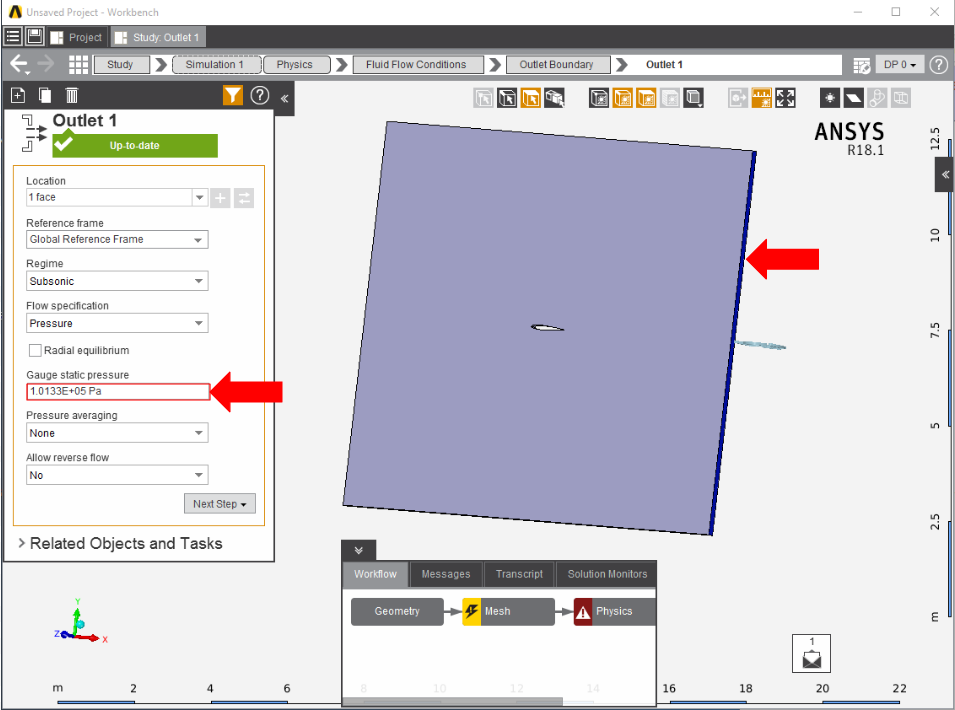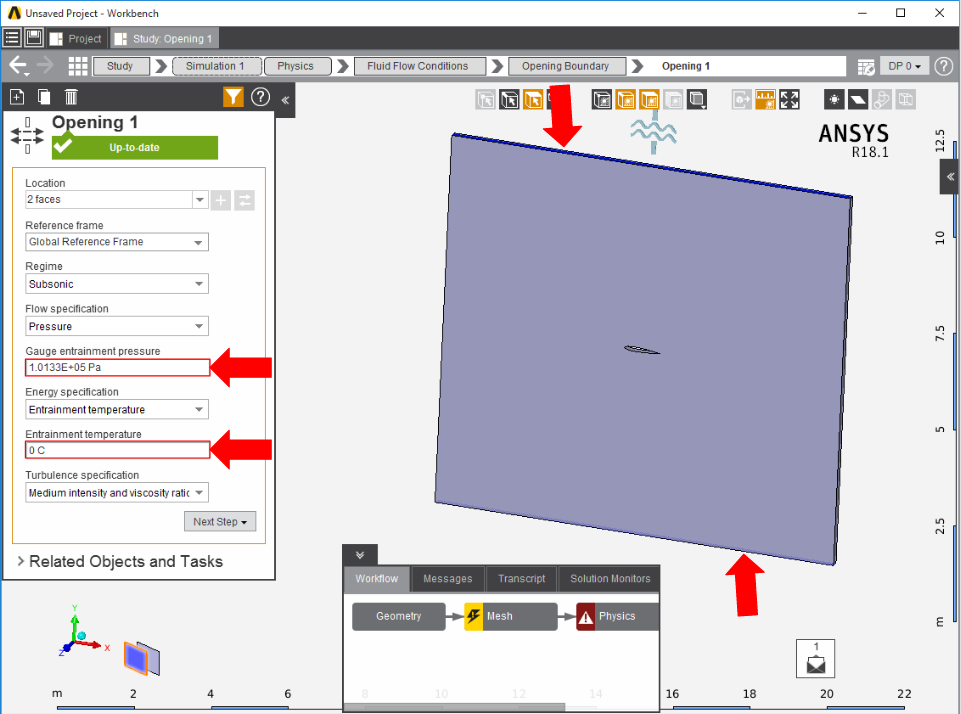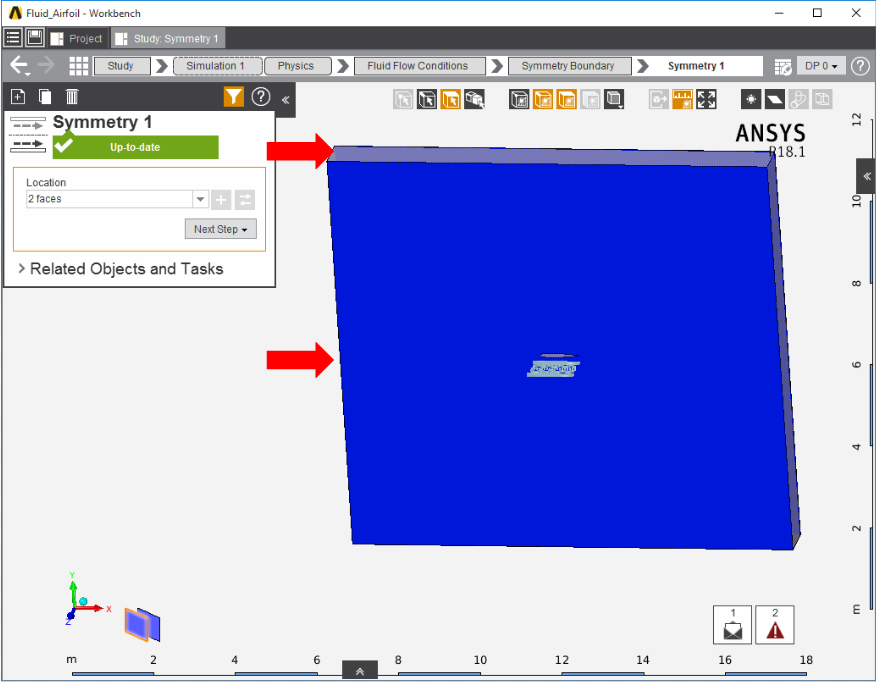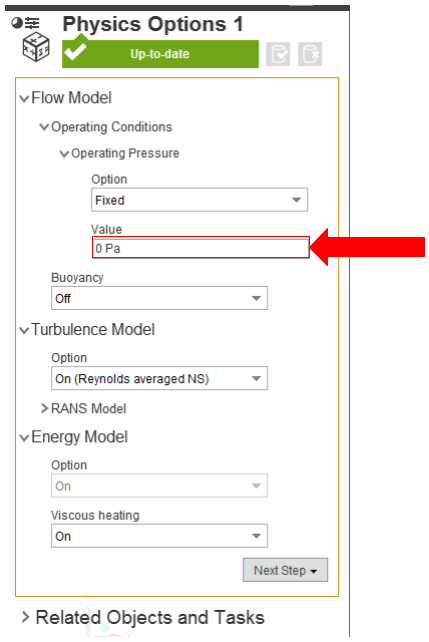...
Select the Physics task in the Workflow. First, the inlet must be defined within the Fluid Flow Conditions. In the Add drop down menu by Fluid Flow Conditions, select Inlet. Then, using the Face selection tool, define an inlet at the wall by the rounded end of the airfoil. Make sure to input the Velocity magnitude as 987.84 [km hr^-1] and a Temperature of 0 degrees Celsius.
Once the inlet is defined, the outlet is next. In the same Add menu, choose Outlet tool to define an outlet downstream of the airfoil. Assign a Gauge static pressure of 1 [atm] or 1.0133E+05 [Pa].
Create openings for the sides of the flow volume by selecting Opening in the Add drop down menu. Select the top and bottom faces of the flow volume. Input 1 [atm] or 1.0133E+05 [Pa] for the Gauge entrainment pressure and 0 C Entrainment temperature.
Add a Symmetry condition from the Add drop down menu to the large sides of the flow volume.
Next, a Wall condition must be added to all surfaces that are not already defined. Wall can be found in the same Add menu as the previous conditions. Most of the time, AIM will automatically create the walls once the option is selected; AIM selects every face that doesn't already have a constraint on it.
...
Lastly, the operating pressure must be set to zero. Press on Physics Options in the main Physics template, expand Operating Conditions and then expand Operating Pressure. Change Value to 0 [Pa].
Go to Step 5: Results
...
 Sign-up for free online course on ANSYS simulations!
Sign-up for free online course on ANSYS simulations!