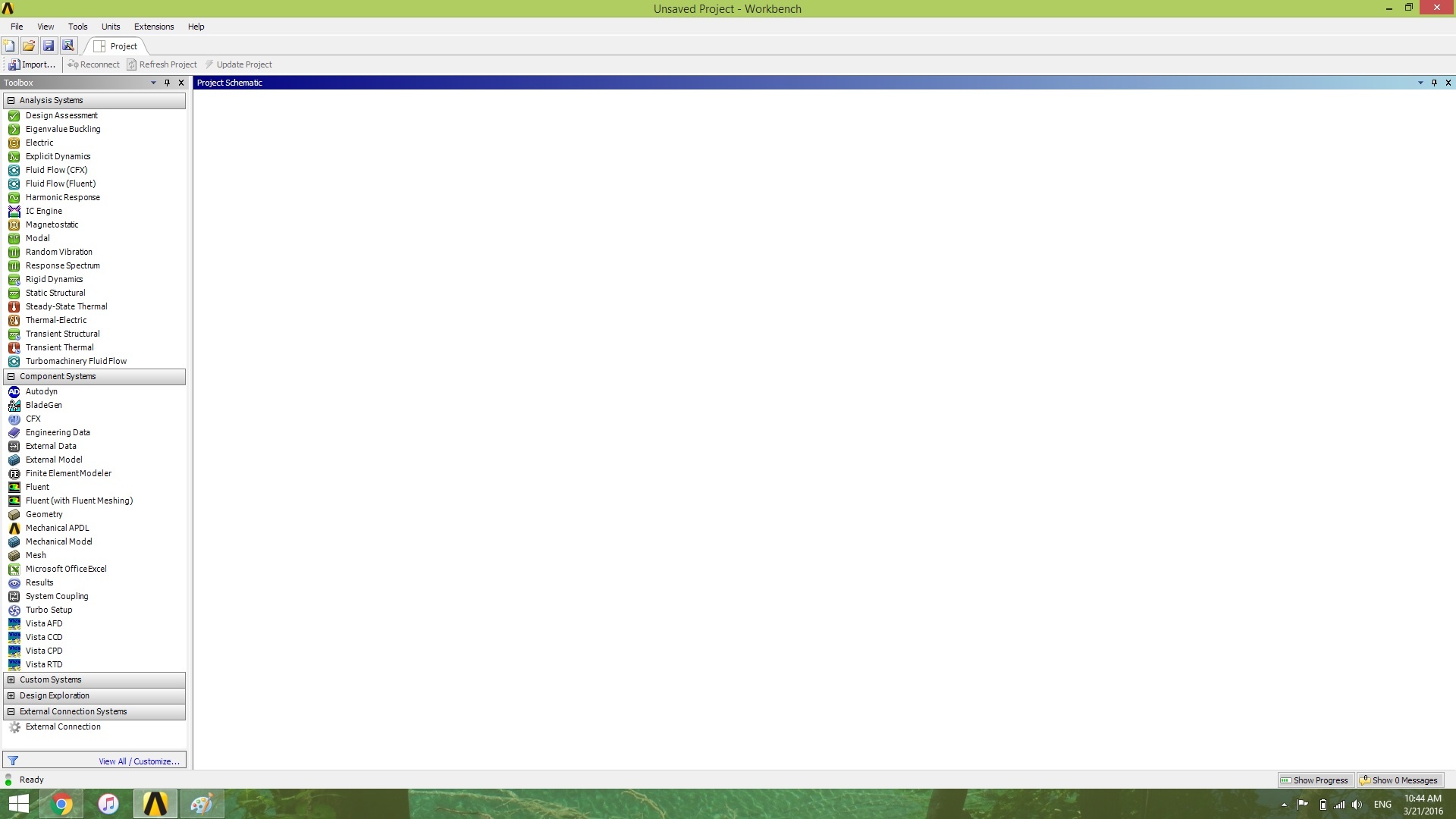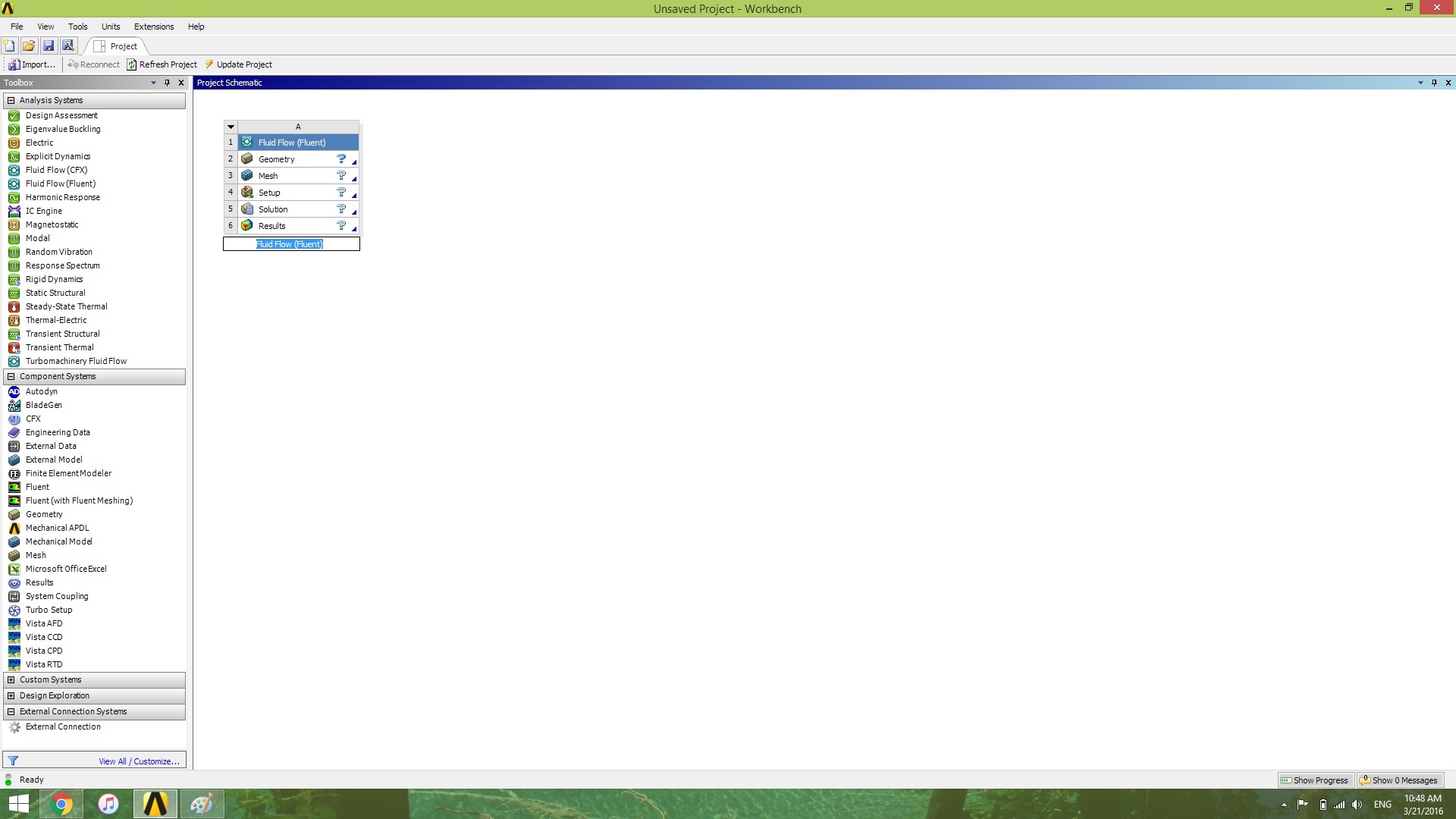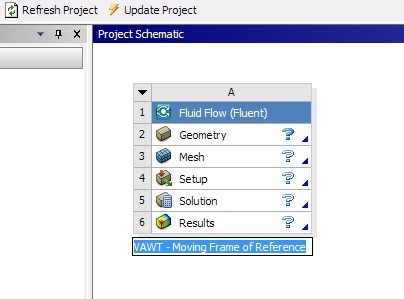...
Calculate Cp? need first to see if its possible to calculate that. Maybe from the torque.... from the Ct
We expect large vortices downstream the turbine?
...
| Note |
|---|
Under Construction |
Start-Up
Now we'll start with the Ansys part. It is recommended that you leave this tutorial side by side with the Ansys screen, with Ansys taking 2/3 of the screen and the tutorial, 1/3.
Start by opening ANSYS Workbench.
If your screen doesn't look like this, you can click View > Reset Window Layout.
Locate Start by opening Ansys workbench and dragging Fluid Flow (Fluent) under Analysis Systems on the left portion of the window.
Click, hold the button down, and drag it into the project schematics.
Explain how to save the file, and how to make a single file.
...
the Project Schematics, the central region of the screen. Note that a red rectangle will show up before you drag, indicating where you should "drop" the dragged item
After releasing the click your window will look similar to this:
Rename the project to VAWT - Moving Frame of Reference
Now, Save your project by clicking File > Save and selecting the desired location and name.
Note: Ansys creates two entities when saving: and .wbpj file and a folder. You will need to have both on the same directory in order to resume the project. It is possible to save it into a single file by going to File > Archive. This will generate a single .wbpz file, which is easier to move in case you're on a temporary directory.
 Sign-up for free online course on ANSYS simulations!
Sign-up for free online course on ANSYS simulations!