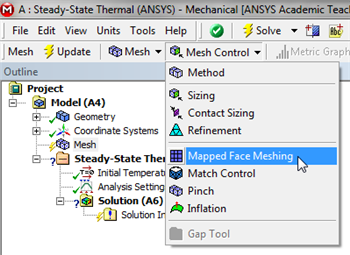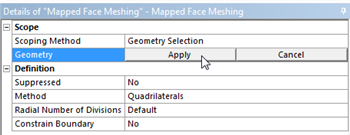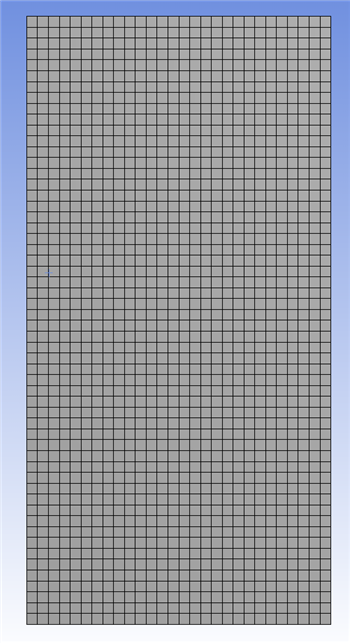...
First (Click) Mesh,  in the model tree. Next, (Click) Mesh Control > Mapped Face Meshing, as shown below.
in the model tree. Next, (Click) Mesh Control > Mapped Face Meshing, as shown below.
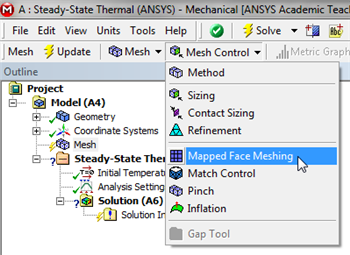
| newwindow |
|---|
| Click Here for Higher Resolution |
|---|
| Click Here for Higher Resolution |
|---|
|
https://confluence.cornell.edu/download/attachments/146918513/MFM_Full.png |
Then, click on the rectangle and it should be highlighted in green. If it does not highlight in green, click on the face selection filter button,

at the top of the GUI,then click on the rectangle. Once the rectangle has been selected,
(Click) Apply in the "Details of Mapped Face Meshing" table as shown below.
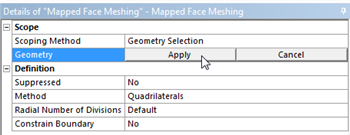
| newwindow |
|---|
| Click Here for Higher Resolution |
|---|
| Click Here for Higher Resolution |
|---|
|
https://confluence.cornell.edu/download/attachments/146918513/DMFM_Full.png |
ANSYS now knows that a mapped face mesh has to be generated for the rectangle. Next,
(Click) Update,

, in order to generate the mesh. You should obtain the following mesh.
Note that this mesh is overkill for this problem since one can get accurate results with a much coarser mesh. 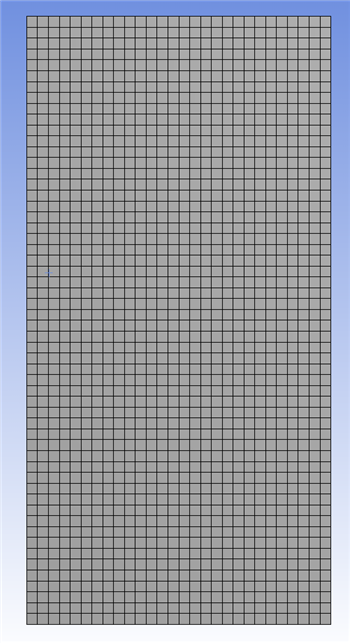
| newwindow |
|---|
| Click Here for Higher Resolution |
|---|
| Click Here for Higher Resolution |
|---|
|
https://confluence.cornell.edu/download/attachments/146918513/GenMesh_Full.png |
...
 Sign-up for free online course on ANSYS simulations!
Sign-up for free online course on ANSYS simulations!