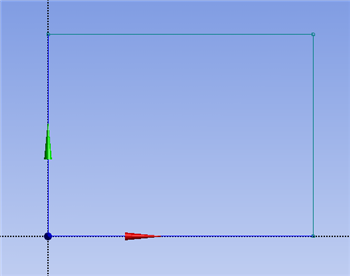...
In this section a rectangle will be sketched on the XY plane with one corner at the origin. First click on the Sketching tab, , then click on the Rectangle button, . Next,move the mouse over the origin until a "P" appears and click once, then move the cursor somewhere else in the first quadrant and click again. The "P" indicates that the cursor is coincident with a point (in our case, the origin). If you don't see the "P", you need to turn Autoconstraints on.
Dimensioning
The dimensions of the rectangle will now be specified. First, click on the Dimensions tab, . Next, click on the left vertical line of your rectangle, move the mouse to the left, then click again. This will create a label for this edge's dimension. We'll specify the actual value of the dimension a little later. Similarly, click on the top horizontal line of your rectangle, move the mouse up and click again. Your screen should now look similar to the image below.
...
 Sign-up for free online course on ANSYS simulations!
Sign-up for free online course on ANSYS simulations!