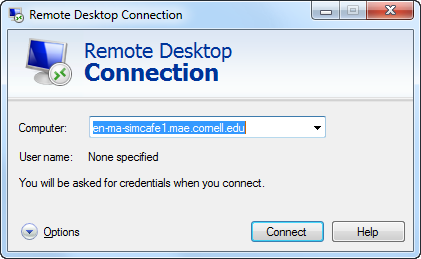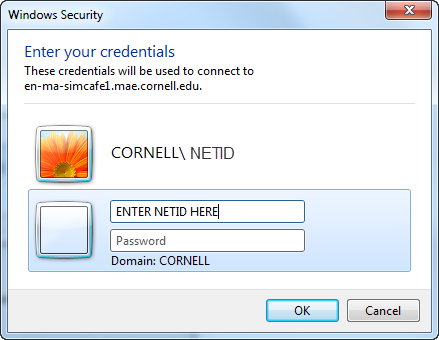| Include Page | ||||
|---|---|---|---|---|
|
The instructions for the second server Simcafe2 are the same as for Simcafe1. Just change every instance of Simcafe1 to Simcafe2. It is an extra option for running the simulations.
If your simulation requires more processing power, you may need to remotely run the calculations on a larger server. This tutorial is for those who have log-in access to the SimCafe SimCafe1 server on Cornell University's Ithaca campus. The procedure for running FLUENT on other servers will be similar.
...
- If you are connecting to the server outside of the campus, first establish a VPN connection to the Cornell network. For guidelines for setting up the VPN network, refer to THIS LINK and follow the given steps.
- In the Start menu, type "Remote Desktop Connection" and hit enter. Input the information below:
- Hit OK and you should be able to access the server smoothly.
- You can transfer files between the remote server and your local machine through drag-and-drop by mapping a network drive. See the instructions below for mapping a network drive.
Note: Some users may find that the default Remote Desktop app in Windows does not work properly. If this happens to you, try using this alternative with the same procedure.
...
 Sign-up for free online course on ANSYS simulations!
Sign-up for free online course on ANSYS simulations!