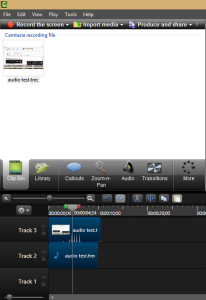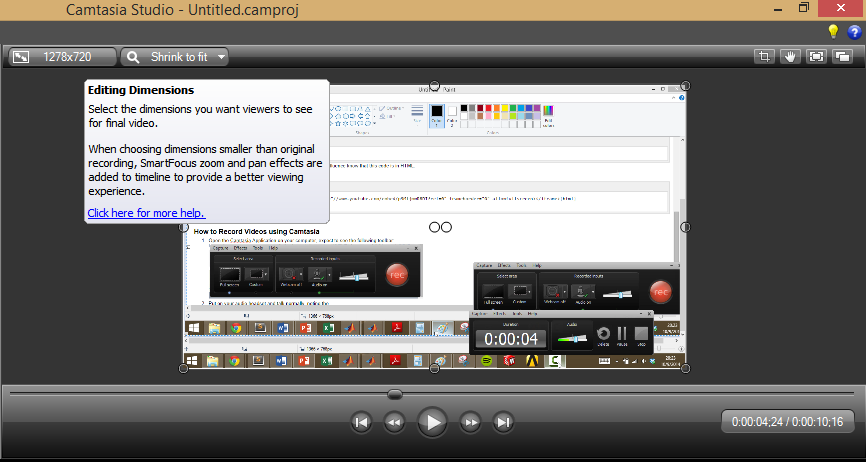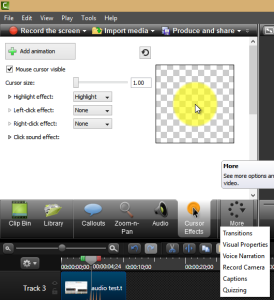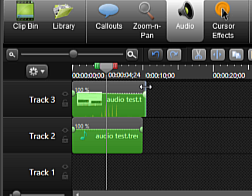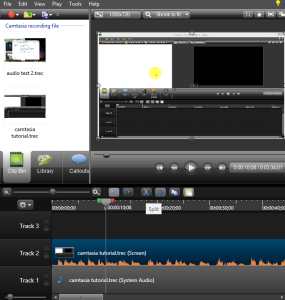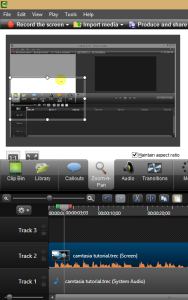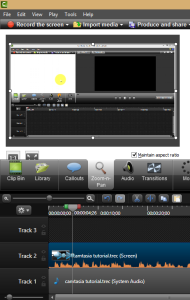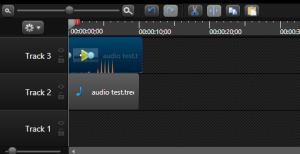Please follow the following guidelines when creating, editing, uploading, and embedding a video tutorial:
...
- Open Camtasia Studio
- Import your media file into the clip bin
Right click on the clip, add to timeline or drag clip onto timeline
In the video previewer, set the size to 1280x720
- To get rid of the background noise, click on the audio tab and enable Noise Removal
- To highlight your cursor, go to the more tab, cursor effects. Under the dropdown menu for highlight, select highlight
- To snip the silence at the end, toggle the edge of the clip and slide it left and right
- To split a single clip, scroll to the time and press the split button
- To focus the screen on a certain area of the video clip:
- Click on the Zoom-n-Pan tab
- Go to the time you want to zoom, resize the box to zoom
- Go to the time you want to zoom out, resize the box to include the entire screen
- Toggle the arrow start point and end point on the timeline to adjust fade in and fade out timing
- To append a video to the end of your first video, merely import the media clip and drag it to the right of the first clip. Make all necessary adjustments with the above steps
...
 Sign-up for free online course on ANSYS simulations!
Sign-up for free online course on ANSYS simulations!