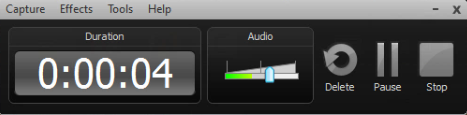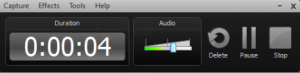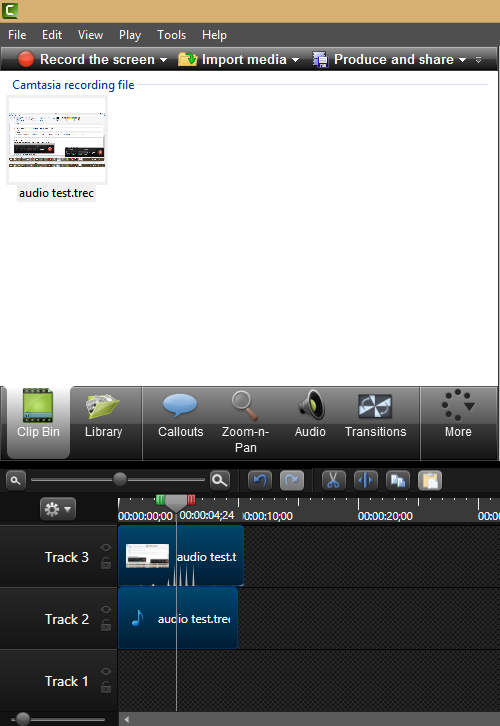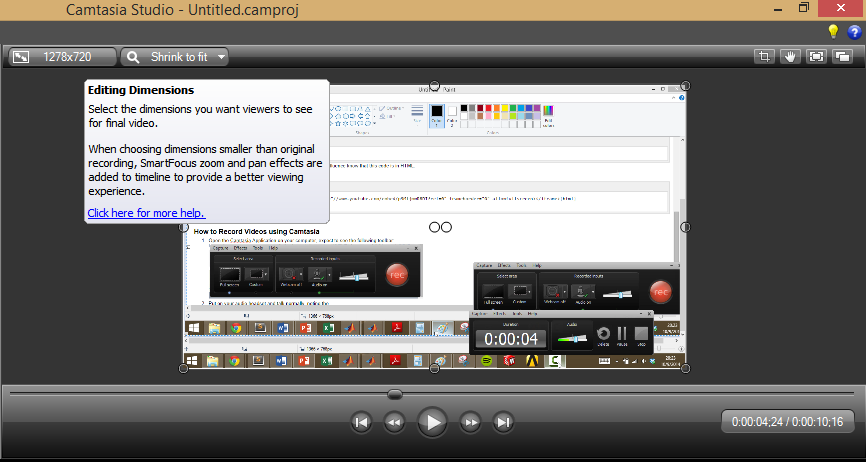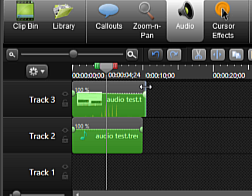...
- Open the Camtasia Application on your computer, expect to see the following toolbar:
- Put on your audio headset and talk normally, noting the audio level, like so
- Adjust the slider so that it rests in the green to yellow range, about 2/3 across the length
- For your local computer, adjust your screen resolution to the highest resolution (at least 1280 x 720)
- Click on full screen on the Camtasia toolbar
- Hit Record, perform your tutorial
- At the end of your tutorial, leave 10 seconds of silence
- Press F10 to end your tutorial
How to Edit Videos using Camtasia
| Note |
|---|
Under Construction |
- Open Camtasia Studio
- Import your media file into the clip bin
- Right click on the clip, add to timeline or drag clip onto timeline
In the video previewer, set the size to 1280x720
- To get rid of the background noise, click on the audio tab and enable Noise Removal
- To highlight your cursor, go to the more tab, cursor effects. Under the dropdown menu for highlight, select highlight
- To snip the silence at the end, toggle the edge of the clip and slide it left and right
 Sign-up for free online course on ANSYS simulations!
Sign-up for free online course on ANSYS simulations!