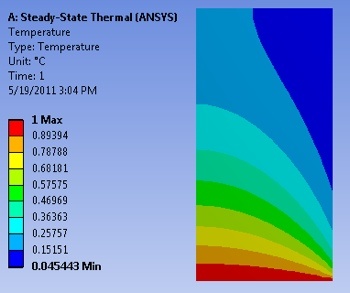| Include Page | ||||
|---|---|---|---|---|
|
| Include Page | ||||
|---|---|---|---|---|
|
...
To view the temperature distribution over the surface, select Solution > Temperature from the tree on the left.
...
We will view the heat flux as vectors. This will tell us the direction of heat flow within the geometry as well as at the boundaries In order to plot the heat flux vectors, select Solution > Total Heat Flux from the tree on the left. Then (Click) Vectors, near the top of the GUI. The sliders in the top bar can be used to change the size and number of vectors displayed.
...
Heat Flux Variation Along Bottom Surface
We'll We’ll plot the heat flux crossing the bottom surface as a function of x. The steps involved are:
- Create a "path" “path” i.e. line corresponding to the bottom surface (boundary). The path will start at (0,0) and end at (1,0).
- Plot the y-component of the heat flux along this path.
- Export heat flux values to Excel for further processing
These steps are demonstrated in the videos below. If the videos don't appear below, try reloading the webpage.
...
- Select Model > Construction Geometry > Path.
- Specify number of samples and end location of path as (1,0). Start location is (0,0) which is the default.
- Rename path (optional).
| Wiki Markup |
|---|
{html} |
| HTML |
<iframe width="600" height="338" src="//www.youtube.com/embed/dWhIiONkR5g" frameborder="0" allowfullscreen></iframe> {html} |
2. Plot Directional Heat Flux along Path
- Solution > Thermal > Directional Heat Flux
- Scope to Path
- Specify Orientation i.e. direction as Y Axis.
- Rename object in tree (optional) and then select Evaluate All Results
| Wiki Markup |
|---|
{html} |
| HTML |
<iframe width="600" height="338" src="//www.youtube.com/embed/HQbG9tcdf4g" frameborder="0" allowfullscreen></iframe> {html} |
3. Export Data to Excel
| Wiki Markup |
|---|
{html} |
| HTML |
<iframe width="600" height="338" src="//www.youtube.com/embed/N3gyjuSiyow" frameborder="0" allowfullscreen></iframe> {html} |
Overall Heat Flux Crossing Boundary Surfaces
To integrate the heat flux along a boundary where temperature or convection is specified, drag the boundary condition in the tree to the Solution branch. This will add a "reaction" in the Solution Branch. Right click on this and select Evaluate All Results.
| Wiki Markup |
|---|
{html} |
| HTML |
<iframe width="600" height="338" src="//www.youtube.com/embed/3VegA1lXq2g" frameborder="0" allowfullscreen></iframe> {html} |
The overall heat fluxes are reported as "reactions" “reactions” at boundaries in ANSYS. This terminology comes from analogy with structural mechanics and is explained in the video below.
| Wiki Markup |
|---|
{html} |
| HTML |
<iframe width="600" height="338" src="//www.youtube.com/embed/fPdLGq7U7iM" frameborder="0" allowfullscreen></iframe> {html} |
Probe Temperature
The following video shows a couple of ways to probe the temperature in the solution domain. If the video doesn't appear below, try reloading the webpage.
| Wiki Markup |
|---|
{html} |
| HTML |
<iframe width="600" height="338" src="//www.youtube.com/embed/eE6sjFcjxDQ?rel=0" frameborder="0" allowfullscreen></iframe>{html} |
To get the value of the temperature at a particular location within the model, we need to:
- Create a co-ordinate system centered at the particular location.
- Insert a probe that uses this co-ordinate system
This two-step process is covered in the video below which shows how to extract the temperature at the center of the model i.e. at x=0.5, y=1.
| Wiki Markup |
|---|
{html} |
| HTML |
<iframe width="600" height="338" src="//www.youtube.com/embed/Tdh7aT1jHwI" frameborder="0" allowfullscreen></iframe>{html} |
Save
Save the project now.
...
 Sign-up for free online course on ANSYS simulations!
Sign-up for free online course on ANSYS simulations!