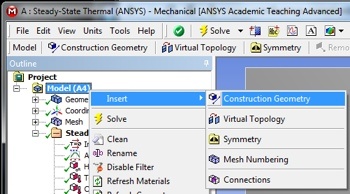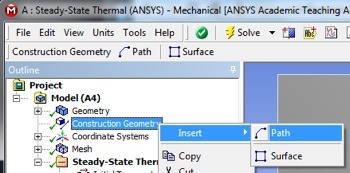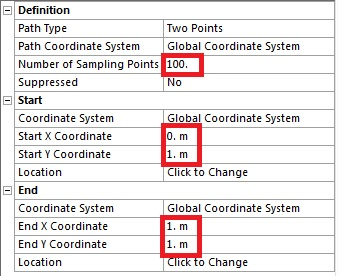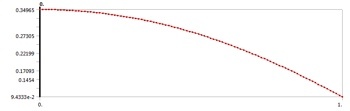...
Let us extract the temperature values along the horizontal line, y=1m. This is done by defining in two steps:
- Define a "path" corresponding to y=1m
...
- Extract temperature along the path
Define Path
this path. First, (Right Click) Model > Insert > Construction Geometry as shown below.
| newwindow | ||||
|---|---|---|---|---|
| ||||
https://confluence.cornell.edu/download/attachments/146918520/InsConstructGeomFull.PNG |
Next, (Right Click) Construction Geometry > Insert > Path as shown in the following image.
| newwindow | ||||
|---|---|---|---|---|
| ||||
https://confluence.cornell.edu/download/attachments/146918520/InsertPath_Full.PNG |
Name this as Right Edge, then set Number of Sampling Points to 100. Set Start X Coordinate to 0, set Start Y Coordinate to 1, set End X Coordinate to 1, and set End Y Coordinate to 1 as shown below. This sets the start and end points for the path.
Extract temperature along path
At this point, another temperature output must be created under Solution in the tree. In order to create this temperature output, (Right Click) Solution > Insert > Thermal > Temperature. In the "Details of Temperature 2" table set the Scoping Method to Path as shown below. Then, set Path to Right Edge (the default name for the path that was just created is path.) Your "Details of Temperature 2" table should now look like the following image.
...
The following image shows the graph that ANSYS outputs. The y axis is non-dimensional temperature and the x axis is x position on the line y=1m.
| newwindow | ||||
|---|---|---|---|---|
| ||||
https://confluence.cornell.edu/download/attachments/146918520/PathTempResults_Full.PNG |
...
 Sign-up for free online course on ANSYS simulations!
Sign-up for free online course on ANSYS simulations!