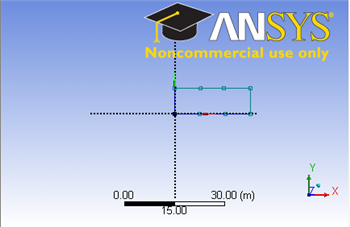| Include Page | ||||
|---|---|---|---|---|
|
| Include Page | ||||
|---|---|---|---|---|
|
...
Geometry
Since our problem involves fluid flow, we will select the FLUENT component on the left panel.
...
The geometry is a rectangle of length L = 6.045m and height R = 2.94 x 10^-2 m.
Creating a Sketch
Start by creating a sketch on the XYPlane. Under Tree Outline, select XYPlane, then click on Sketching right before Details View. This will bring up the Sketching Toolboxes.
...
Note: You do not have to worry about dimensions for now, we will specify them properly in the later step.
Modify the Sketch
Since we have a heated section in the middle of the pipe, we need to split the geometry appropriately. Click Modify tab and select Split. Select two points at the top of the rectangle, where there will be a heated section. Then select two points at the bottom of the rectangle.
Now we can constraint the lower rectangle with the top of the rectangle. Click Constraints tab, select Equal Length. Click the appropriate top and bottom edge and set them to be of equal length. This is shown below:
Dimensions
Under Sketching Toolboxes, select Dimensions tab, use the default dimensioning tools. Then click on the lines and drag upwards or sideways as the case may be to place the dimensions (V1, H2, H3, H4). Note: For horizontal dimensioning (shown in H2, H3 and H4), click first on the horizontal dimension tab under the dimensions tab and then click (turns yellow) on the end points of the split section lines (H2, H3 and H4). Then click on any point on the y-axis and drag up. For the vertical dimensioning (V1), click on the vertical dimension tab under the dimensions tab. Then click on the any point on the x-axis then click on V1 (turns yellow). Then drag V1 to the left side.
...
Remember to save the project: File > Save Project
You can close the Design Modeler and go back to Workbench.
Go to Step 3: Mesh
See and rate the complete Learning Module
 Sign-up for free online course on ANSYS simulations!
Sign-up for free online course on ANSYS simulations!