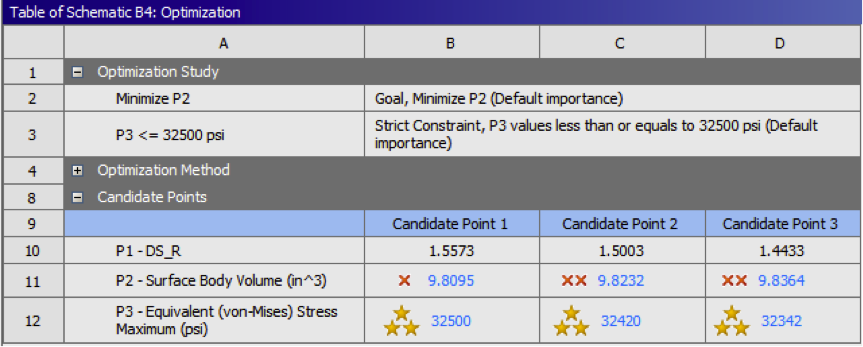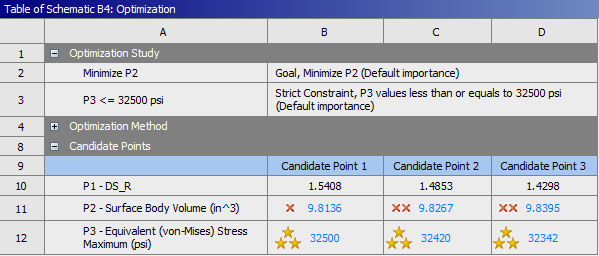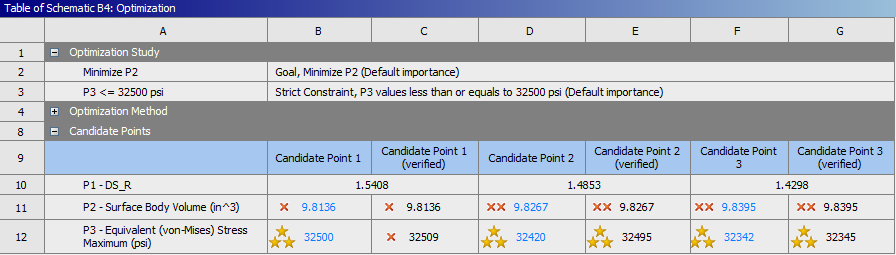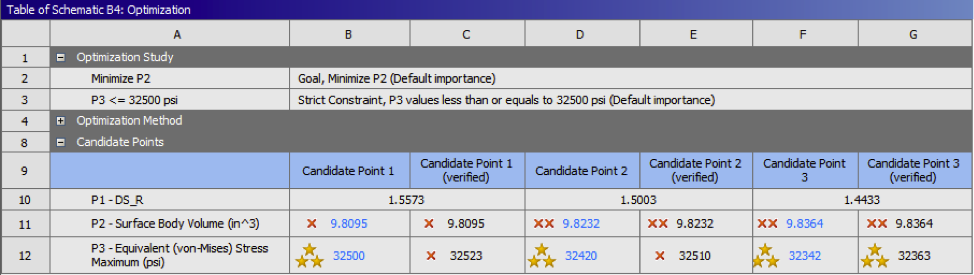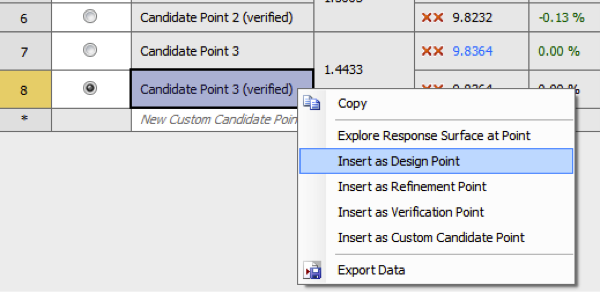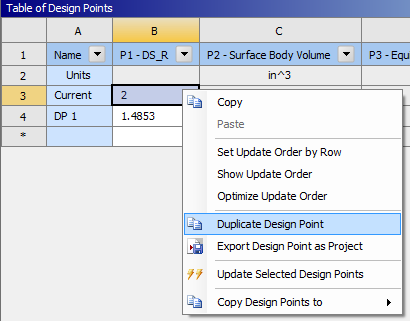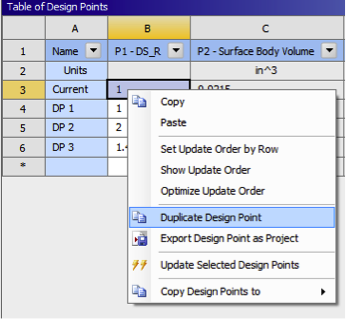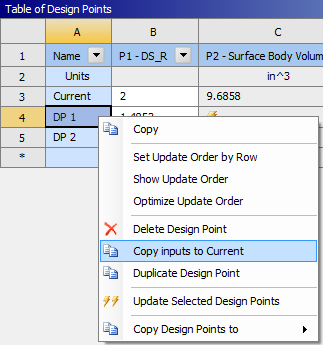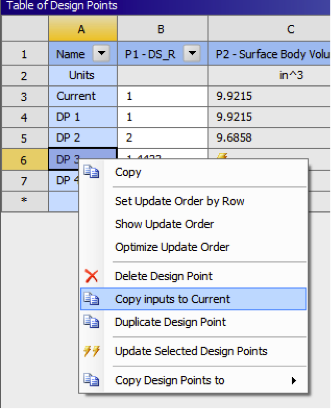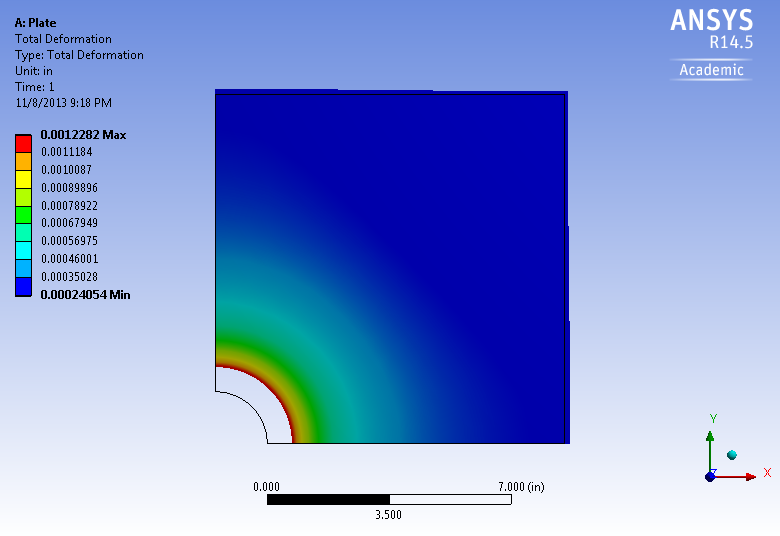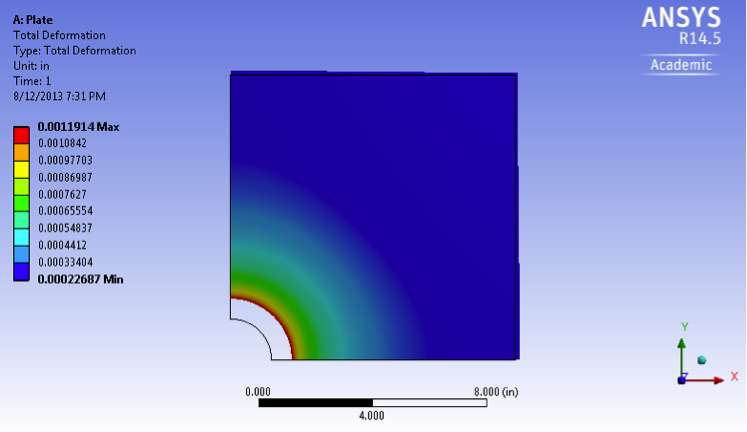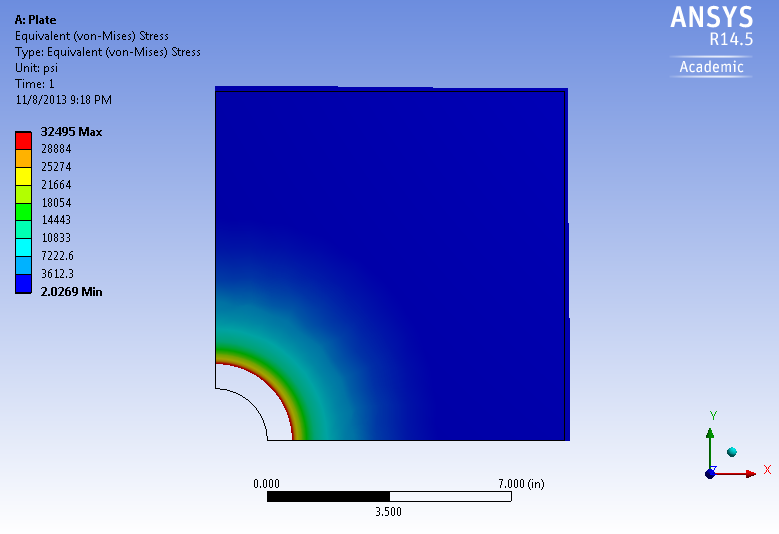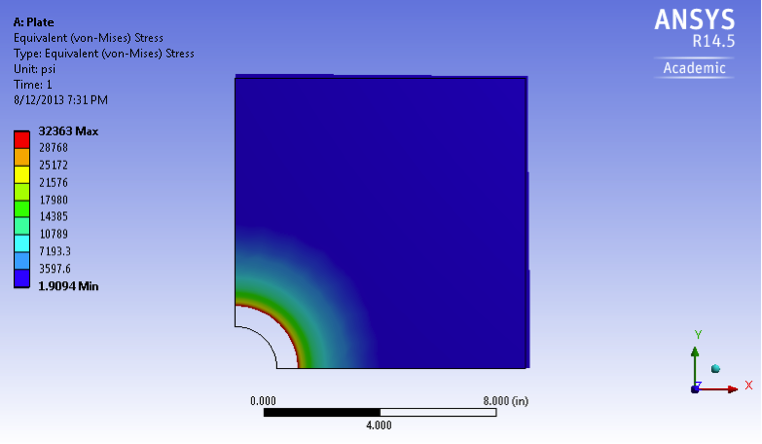...
Now, execute the optimization by clicking on Update and click on Optimization from the outline window to view the results. The optimization should yield similar results to the following table.
The optimization tool found three candidate points that matched our given constraints and objectives. This computation was pretty fast because the optimization tool used the response surface model (plots) that previously generated. It did not actually solve our model by doing a matrix inversion. Remember that the response surface model is only an approximation of the relationship between the parameters and so our results might not be very accurate. Thankfully, we can solve our model using these candidate points to "verify" that they really do satisfy our constraints.
...
The optimization should yield similar results to the following table. Surprise! Some candidate points do not satisfy the maximum Von Mises stress constraint (now marked with a red cross). This is why it is important to always verify the candidate points.
By selecting candidate points under the results section of the Outline of Schematic B4: Optimization window, you can also see how the results of each candidate points differ from the results of a specified reference candidate point. Additionally, you can even add new candidate points.
...
At this point the Candidate Point 2 results will be inputted back into the Design Modeler. That is, the radius from Candidate Point 2 will be set as the radius of the hole in Design Modeler. In order to do so, (Right Click) Candidate Point 2 > Insert as Design Point.
Next, click Return to Project and double click on Parameter Set. Selecting insert as design point, for candidate point 2, created the design point DP2. In the "Table of Design Points" (Right Click) Current > Duplicate design point.
You have just duplicated the parameters from the original geometry into the new design point DP1. Now (Right Click) DP1 > Copy Inputs to Current and click on Update All Design Points in the toolbar.
The radius of Candidate point 2 has been inserted as the radius in the Design Modeler. Let's now view the results of our model with our optimized radius of 1.44334853. Click on Return to Project and double click Results. The graphs below display the total deformation and the equivalent Von Mises stress.
Total Deformation
Equivalent Von Mises Stress
Go to Step 7: Verification & Validation
...
 Sign-up for free online course on ANSYS simulations!
Sign-up for free online course on ANSYS simulations!