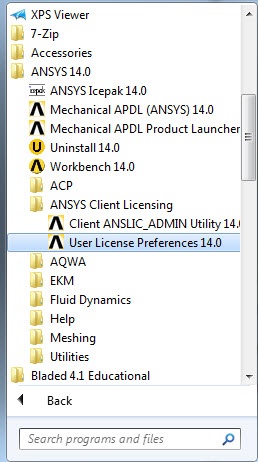| Include Page | ||||
|---|---|---|---|---|
|
...
Locate
...
and
...
open
...
ANSYS
...
14.0
...
folder
...
in
...
the
...
start
...
menu.
...
Open
...
ANSYS
...
Client
...
Licensing
...
and
...
click
...
on
...
User
...
License
...
Preference 14.0.
The license preference window shows the licenses that are available and the order in which ANSYS will use the licenses. The license is set up so that the teaching license is the default. We need to disable the teaching license and move up the research license to the top of the list. In the license preference window, select ANSYS Academic Teaching Advanced and disable it by changing the number from 1 to 0.
Select ANSYS Academic Research and click on move up.
Click on Apply to save the changes. Click on OK to exit the License Preference window. ANSYS will now be launched with the academic research license.
| Info | ||
|---|---|---|
| ||
Remember to restore the default license after you are done using the research license. 14.0{_}{*}{color}. !user license.jpg|width=350! In the license preference window, select {color:purple}{*}{_}ANSYS Academic Teaching Advanced{_}{*}{color} and disable it by changing the number from {color:purple}{*}{_}1{_}{*}{color} to {color:purple}{*}{_}0{_}{*}{color}. !ata.jpg|width=350! Select on {color:purple}{*}{_}ANSYS Academic Research{_}{*}{color} and click on {color:purple}{*}{_}move up{_}{*}{color}. !move up.jpg|width=350! Click on {color:purple}{*}{_}Apply{_}{*}{color} to save the changes. Click on OK to exit the License Preference window. {info|title:IMPORTANT} Remember to restore the default license after you are done with the research license. !restore.jpg|width=350! {info} |
 Sign-up for free online course on ANSYS simulations!
Sign-up for free online course on ANSYS simulations!