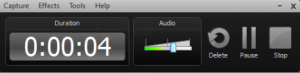| Include Page | ||||
|---|---|---|---|---|
|
How to Record Videos using Camtasia
- Open the Camtasia Application on your computer, expect to see the following toolbar:
- Put on your audio headset and talk normally, noting the audio level, like so
- Adjust the slider so that it rests in the green to yellow range, about 2/3 across the length
- For your local computer, adjust your screen resolution to 1280 x 720
Note: Use an HD widescreen monitor of at least 20” - Expand Camtasia’s green dotted line so that the entire screen is selected as the area to record
- Hit Record, perform your tutorial
Note: Throughout your video, return the cursor to the same location on the screen after each step is completed. This will allow you to more easily remove mistakes from the video later - At the end of your tutorial, leave 10 seconds of silence
- Press F10 to end your tutorial
- When the video is finished, select 1280 x 720 as the video’s resolution
...
- Go on the Youtube page of the video that you want to embed in SimCafe.
- Click on "Share" then click on "Embed"
- Select custom size then input 600x338560 x 315
- Make sure "Show suggested videos" is deselected.
- Copy-paste the html code provided by Youtube in the wiki markup of the page you want to include the video
- Add
...
| Code Block |
|---|
{html}<iframe width="600560" height="338315" src="//www.youtube.com/embed/p9MljmwR8DI?rel=0IGdf_9tV39A" frameborder="0" allowfullscreen></iframe>{html}
|
Recording Powerpoint Presentation for YouTube using Camtasia
Please follow the guidelines given here when recording a powerpoint presentation using Camtasia.
 Sign-up for free online course on ANSYS simulations!
Sign-up for free online course on ANSYS simulations!