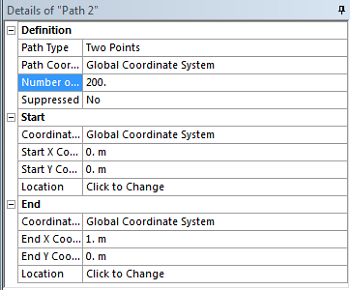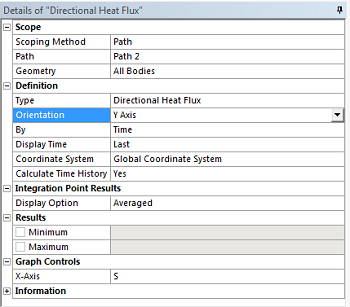...
Now we are interested in calculating the heat flux through the bottom boundary. First, construct a path, following steps similar to those above, but with the start and end points at the bottom corners of the surface. Also (Right Click) Model > Insert > Construction Geometry. Next, (Right Click) Construction Geometry > Insert > Path. Then, set the Number of Sampling Points to 200 for Path 2, Points to 200, set Start X Coordinate to 0, set Start Y Coordinate to 0, set End X Coordinate to 1, and set End Y Coordinate to 0 as shown below.
| newwindow | ||||
|---|---|---|---|---|
| ||||
https://confluence.cornell.edu/download/attachments/146918520/PathDet_Full.PNG |
Similar to the Temperature inserted along the first path, now insert Directional Heat Flux results along Path 2. (Right Click) Solution > Insert > Thermal > Directional Heat Flux. Choose Path for the Scoping Method, set Path 2 for the path Path and Y axis for Orientation, as seen below.
| newwindow | ||||
|---|---|---|---|---|
| ||||
Now,(Click) Solve, , and ANSYS will find the Directional Heat Flux on the line y=0m as a function of x position. We would like to find the Total Heat Flux through the bottom, and to do this we will export the data to MATLAB. To do so, right click in the tabular data displayed in the lower righthand corner of the screen. Select all (Ctrl+A), right-click and select Export. Save the file as "qy_bot.txt" in your MATLAB working directory.
Next, open MATLAB and use the following code to integrate along the path:
clear all; clc;
qy_bot = dlmread('qy_bot.txt', '', 'B2..C50');
qy_bot_tot = trapz(qy_bot(:,1),qy_bot(:,2));
...
 Sign-up for free online course on ANSYS simulations!
Sign-up for free online course on ANSYS simulations!