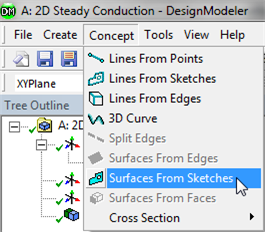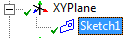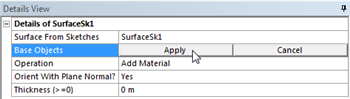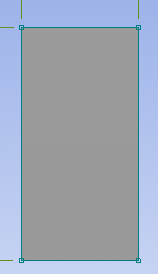...
Here, the rectangle will be turned into a surface. First, click on the Modeling tab, . Next, (Click)Concept > Surface From Sketches, as shown below.
Then, Expand XY Plane and click on Sketch 1, as shown below.
Then (click) applyApply under "Details of SurfaceSk1" as shown below.
| newwindow | ||||
|---|---|---|---|---|
| ||||
https://confluence.cornell.edu/download/attachments/146918511/hitapply_full.png |
Lastly, (click) Generate, , in order to create the surface body.
T o do so (Click)Concept > Surface From Sketches. Next, highlight all four edges of the rectangle and select Apply in the "Details of SurfaceSK1" table. Now, click the generate button, , in order to create the surface.
At this point the rectangle should have become filled in as shown in the following image.
Close Design Modeler and Save
At this point you can close the Design Modeler. Then, save the project in the Project Schematic windowAt this point save the project and then exit the Design Modeler.
 Sign-up for free online course on ANSYS simulations!
Sign-up for free online course on ANSYS simulations!