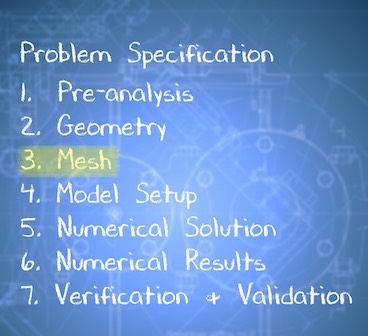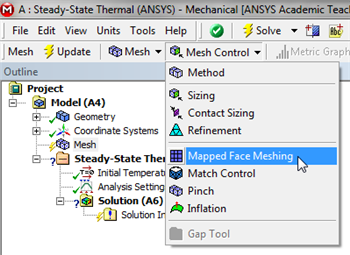...
...
3. Mesh
Launch Mechanical
In order to start Mechanical (Double Click) Model,  Image Removed.
Image Removed.
Mapped Face Meshing
| Include Page |
|---|
| 2D Steady Conduction - Panel |
|---|
| 2D Steady Conduction - Panel |
|---|
|
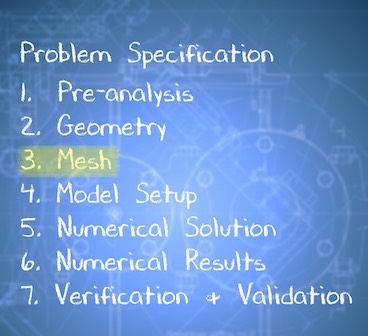 Image Added
Image Added
Create Mesh
| HTML |
|---|
<iframe width="640" height="360" src="https://www.youtube.com/embed/eAczNX7uF98" frameborder="0" allowfullscreen></iframe> |
Effect on Numerical Solution Procedure
| HTML |
|---|
<iframe width="640" height="360" src="https://www.youtube.com/embed/WtWi9l9A_NM" frameborder="0" allowfullscreen></iframe> |
Go to Step 4: Model Setup
Go to all ANSYS Learning ModulesFor this simulation we will use a mapped face mesh. A mapped face mesh is that a mesh that can be mapped to a rectangular domain. The domain for this simulation is already rectangular, thus mapped faced meshing will yield a rectangular grid mesh. In order to implement the mapped face meshing, first (Click) Mesh,  Image Removed. Next, (Click) Mesh Control > Mapped Face Meshing, as shown below.
Image Removed. Next, (Click) Mesh Control > Mapped Face Meshing, as shown below.
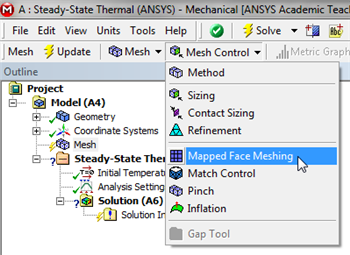 Image Removed
Image Removed
 Sign-up for free online course on ANSYS simulations!
Sign-up for free online course on ANSYS simulations!