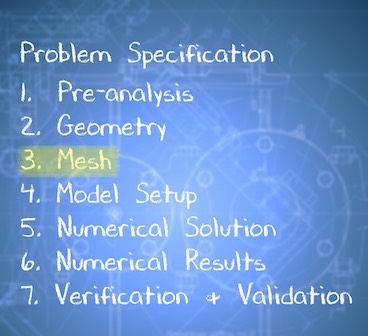| Include Page |
|---|
...
|
...
|
| Panel |
|---|
Author: John Singleton, Cornell University Problem Specification |
3. Mesh
In the step, we'll discretize or chop up the domain to create a mesh containing many "elements". During the numerical solution, ANSYS will obtain a discrete version of our boundary value problem on this mesh. We will generate a regular face mesh with 200 elements. The horizontal edges will have 10 divisions and the vertical edges will have 20 divisions.
Launch ANSYS Mechanical
ANSYS Mechanical is the application where we'll generate a mesh, apply the material properties and boundary conditions, and obtain a numerical solution to our boundary value problem. In order to start ANSYS Mechanical (Double Click) Model, .
Create a Regular Mesh
We will create a nice, regular mesh which is done using the "mapped face meshing" option. A mapped face mesh is a mesh that can be mapped to a rectangular domain, hence the name. Our domain is already rectangular, thus mapped faced meshing will yield a rectangular grid as the mesh.
...
https://confluence.cornell.edu/download/attachments/146918513/MFM_Full.png...
https://confluence.cornell.edu/download/attachments/146918513/DMFM_Full.png...
https://confluence.cornell.edu/download/attachments/146918513/GenMesh_Full.pngEdge Sizing
...
https://confluence.cornell.edu/download/attachments/146918513/InsSizing_Full.png...
https://confluence.cornell.edu/download/attachments/146918513/DetSizing_Full.png...
| Include Page | ||||
|---|---|---|---|---|
|
Create Mesh
| HTML |
|---|
<iframe width="640" height="360" src="https://www.youtube.com/embed/eAczNX7uF98" frameborder="0" allowfullscreen></iframe> |
Effect on Numerical Solution Procedure
| HTML |
|---|
<iframe width="640" height="360" src="https://www.youtube.com/embed/WtWi9l9A_NM" frameborder="0" allowfullscreen></iframe> |
...
https://confluence.cornell.edu/download/attachments/146918513/detdet_full.pngYou will notice that under Number of Divisions there is a row labeled Behavior which is defaulted to Soft. Change this option to Hard. Soft Behavior means that the mesher will take your sizing just as a guideline, not an absolute law. For our simple geometry, we know exactly what the mesh should look like, and don't want the mesher taking any creative interpretations of our sizing options.
...
This completes the meshing process for this problem.
Save
Save the project. Do not close Mechanical yet.
Go to Step 4: Setup (Physics)
See and rate the complete Learning Module
 Sign-up for free online course on ANSYS simulations!
Sign-up for free online course on ANSYS simulations!