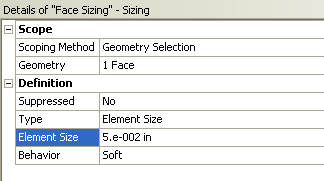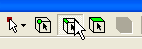...
First, we will tell ANSYS which material we are using for the simulation. Expand Geometry, and click Surface Body in the Outline window. In the Details window, select Material > Assignment > Cornellium. The material has now been specified.
Face Sizing
Now, double click Model in the project outline to bring up the Mechanical window. Go to Units > U.S. Customary (in. lbm, lbf, F, s, V, A) to make sure the proper units are selected.
...
We want to control the size of the elements in the mesh for this problem; to accomplish this, click Mesh Control > Sizing. We now need to pick the geometry we are going to mesh. Click Make sure the Face Selection Filter is selected then click the face of the geometry to select it, then in the details view . In the Details window click Geometry > Apply. Now, we can set some of the details of our mesh. Select Element Size > Default, this will allow you to change the size of the element. Choose the size of the elements to be .05.
Edge Refinement
Now, we want to refine the mesh by the hole, where we expect a stress concentration. Go to Mesh Control > Refinement. This will open the Refinement menu if the details view window. To select the hole as the geometry for refinement, make sure the edge select tool is selected from the menu toolbar. Now, select the hole's edge then click Geometry > Apply.
...
 Sign-up for free online course on ANSYS simulations!
Sign-up for free online course on ANSYS simulations!