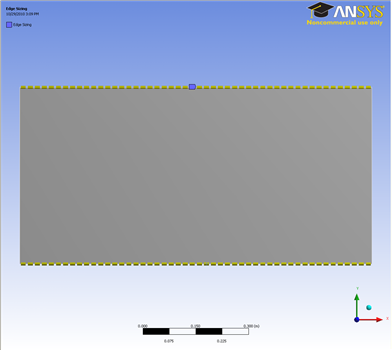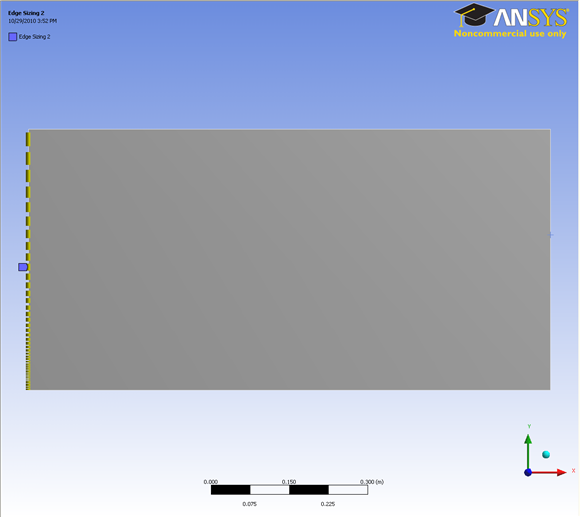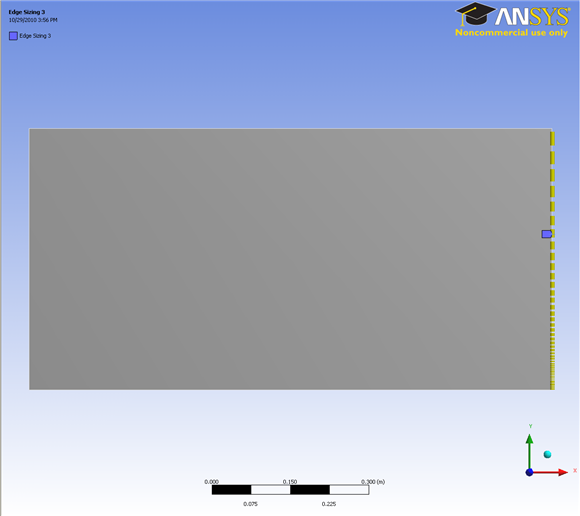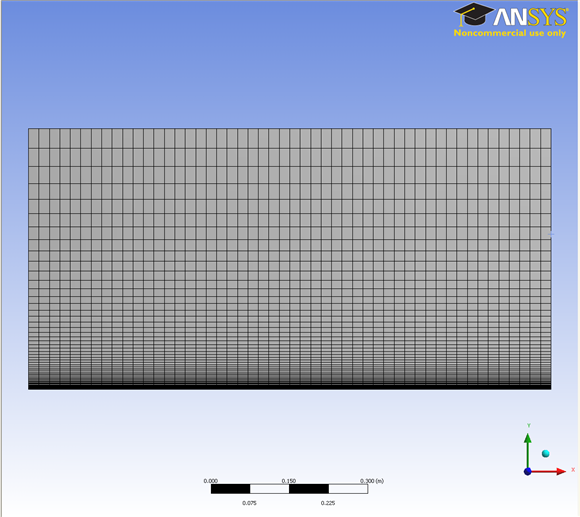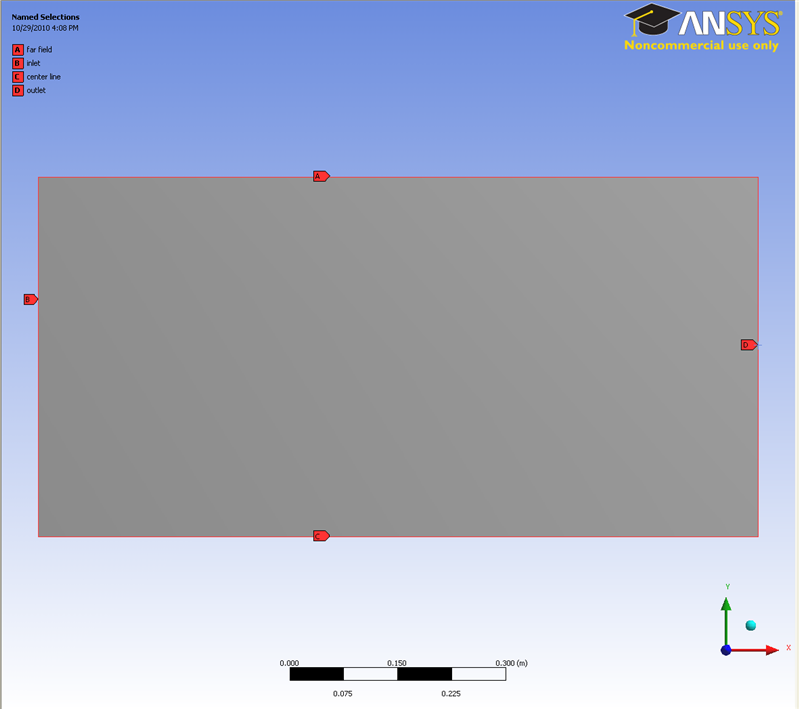...
Now let us move on to specify the element sizing along the pipe radial direction.
Outline > Mesh > Insert > Sizing
In the Graphics window, select both the top and bottom edges of the geometry (click on the Edge tab on the Fluid flow Fluent - Mesh window and then press Ctrl + mouse click to multiple select). Under Details of "Edge Sizing", click Apply next to Geometry. Change the edge sizing definition Type to Number of Divisions. Enter 50 for Number of Divisions. Next to Behaviour, change Soft to Hard
You should have something that looks like this;
Now continue with the sizing in the y-axis direction.
Outline > Mesh > Insert > Sizing
In the Graphics window, select the left side edge of the geometry (press Ctrl + mouse click to multiple select). Under Details of "Edge Sizing", click Apply next to Geometry. Change the edge sizing definition Type to Number of Divisions. Enter 60 for Number of Divisions. Next to Behaviour, change Soft to Hard (This is to overwrite the sizing function employed by ANSYS Mesher). Then under Bias Type enter 100.
You should get this;
Now follow the same steps for the right side edge sizing as delineated for the left side above.
Now you should get something like this:
We have specified all the meshing conditions. Click Update on the third menu to see the mesh.
It should look like this;
Click on Mesh and look under Details of "Mesh", next to Statistics, you should see that we have 6120 Elements for our mesh.
...
Next, we will name the edges accordingly so that we can specify the appropriate boundary conditions in the later step. We know the bottom edges edge of the geometry are is the centerline center line of the pipeflat plate, the left edge is the inlet of the pipeflat plate, the right edge is the outlet of the pipe, top side edges are wall and the top middle edge is the heated wall section. Let's name the edges according to the diagram below. far field. Remember to click on the Edge tab on the Fluid flow Fluent - Mesh window and then press Ctrl + mouse click to multiple select the 3 line sections that make up the center line before naming it.
Select the left edge and right click and select Create Named Selection. Enter Inlet and click OK. Under Outline, you will see the name Inlet under Named Selections.
Finish naming rest of the edges.
Finally, click Update.
Go to Step 4: Setup (Physics)
 Sign-up for free online course on ANSYS simulations!
Sign-up for free online course on ANSYS simulations!