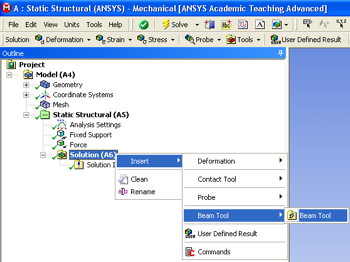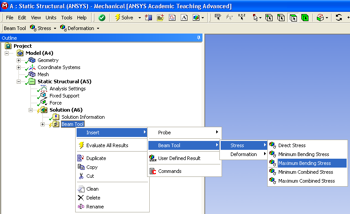!insertbeamtool.png!
| Include Page | ||||
|---|---|---|---|---|
|
...
First, click on the solution button, , in the workbench window. Next, right click on the "Solution (A6)" folder, then click insert, then click Beam Tool and finally click Beam Tool as shown in the image below.
| newwindow | ||||
|---|---|---|---|---|
| ||||
https://confluence.cornell.edu/download/attachments/125812728/InsertBeamTool_Full.png |
Next, right click on the "Beam Tool" folder that you have just added, then click on insert, then click on Beam Tool, then click on stress and finally click on Maximum Bending Stress as shown below.
| newwindow | ||||
|---|---|---|---|---|
| ||||
https://confluence.cornell.edu/download/attachments/125812728/InsertMaxBendStress_full.png |
In order to get ANSYS to execute the post-processing you must click the solve button, , again.
Go to Step 6: Results
...
 Sign-up for free online course on ANSYS simulations!
Sign-up for free online course on ANSYS simulations!