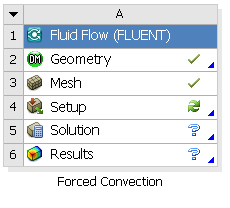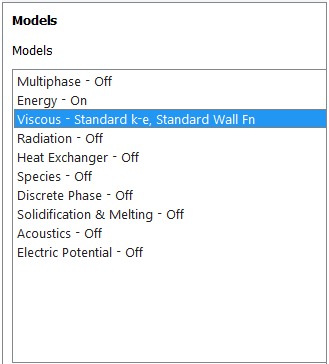...
In the Workbench window, this is what you should see currently in the Project Schematic space.
Double click on Setup and FLUENT Launcher will launch. Click OK to select the default option. In left hand side of the new FLUENT window, we see Problem Setup and Solution tab. We will work from top to down to setup the physics. In the right hand side, we have the Graphics and Command windows.
Let's first check whether we have the appropriate surfaces that we created in previous step.
General > Mesh > Display...
You should have all the surfaces shown here. You should check whether each surfaces correspond to the right geometry by unchecking unrelated surfaces and click Display to view the surface of interest in the Graphics window.
Next, we will specify that the problem we are solving is axisymmetric.
General > Solver > 2D Space > Axisymmetric
Now let's move on to setting up our model. We will first turn on the energy equation.
Models > Energy - Off > Edit...
Turn on the Energy Equation and click OK.
Next, we will setup the Viscous model.
Models > Viscous - Laminar > Edit...
Under Model, select k-epsilon (2 eqn) and click OK.
This is what you should currently see under Models.
Now let's move on to setting up the materials properties.
Materials > Fluid air > Create/Edit...
We will use the properties of heated air. Change the Density (kg/m3) from constant to incompressible-ideal-gas.
Enter for following properties for air.
Cp (Specific Heat) (j/kg-k): 1005
Thermal Conductivity (w/m-k): 0.0266
Viscosity (kg/m-s): 1.787e-5
Molecular Weight (kg/kgmol): 28.97
| newwindow | ||||
|---|---|---|---|---|
| ||||
https://confluence.cornell.edu/download/attachments/111221574/material%20properties.png |
Click Change/Create and Close the Create/Edit Materials window.
 Sign-up for free online course on ANSYS simulations!
Sign-up for free online course on ANSYS simulations!