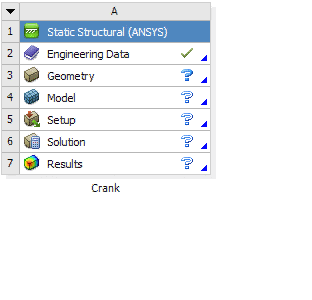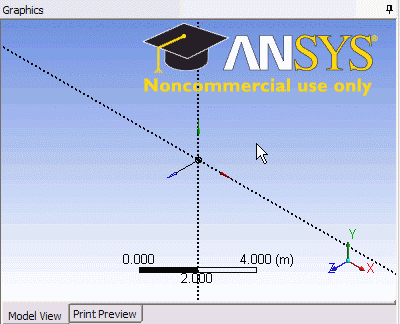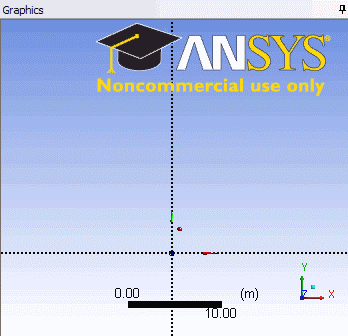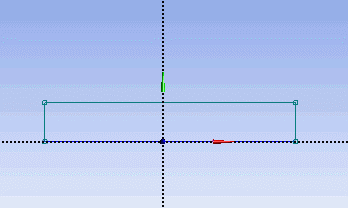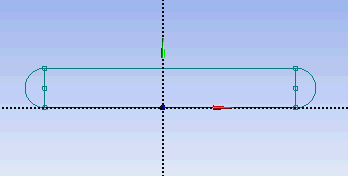...
In the Crank cell, right click on Geometry, and click New Geometry...
At this point, a new window, ANSYS Design Modeler will be opened. You will be asked to select desired length unit. Use the default meter Select Inch unit and click OK.
Creating a Sketch
...
On the right, there is a Graphic window. At the lower right hand corner of the Graphic window, click on the +Z axis to have a normal look of the XY Plane.
Under Sketching Toolboxes, click on Draw tab. We will first create the outline of the crank. Select Rectangle and draw in the Graphics window as shown below. Make sure that the rectangle is coincident on the x-axis (Letter C visible when you start the rectangle drawing).
Now Note: You do not have to worry about geometry for now, we can dimension them properly in the later step. Next draw the semi-circular arc at both end of rectangle. Under Draw Tab, select Arc by Center and execute the drawing as shown.
Draw the crank circular hole next. Under Draw tab, click on Circle and execute the drawing as shown.
Select Rectangle. Create a rough Rectangle from starting from the origin in the positive XY direction (Make sure that you see a letter P at the origin before you start dragging the rectangle. The letter P at the origin means the geometry is constrained at the origin.
...
 Sign-up for free online course on ANSYS simulations!
Sign-up for free online course on ANSYS simulations!