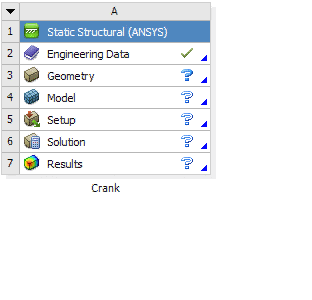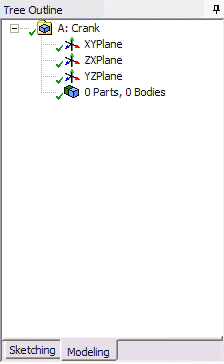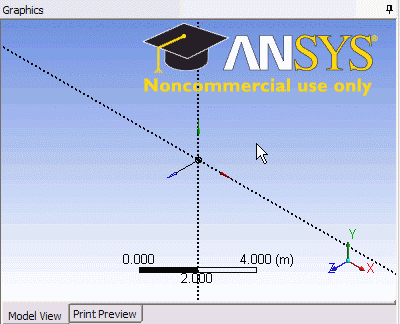...
In the Crank cell, right click on Geometry, and click New Geometry...
At this point, a new window, ANSYS Design Modeler will be opened. You will be asked to select desired length unit. Use the default meter unit and click OK.
Creating a Sketch
Like any other common CAD modeling practice, we start by creating a sketch.
Start by creating a sketch on the XYPlane. Under Tree Outline, select XYPlane, then click on Sketching right before Details View next to Modeling tab. This will bring up the Sketching Toolboxes. Click
On the right, there is a Graphic window. At the lower right hand corner of the Graphic window, click on the +Z axis on the bottom right corner to have a normal look of the XY Plane.
Select Rectangle. Create a rough Rectangle from starting from the origin in the positive XY direction (Make sure that you see a letter P at the origin before you start dragging the rectangle. The letter P at the origin means the geometry is constrained at the origin.
You should have something like this:
Note: You do not have to worry about geometry for now, we can dimension them properly in the later step.
...
 Sign-up for free online course on ANSYS simulations!
Sign-up for free online course on ANSYS simulations!