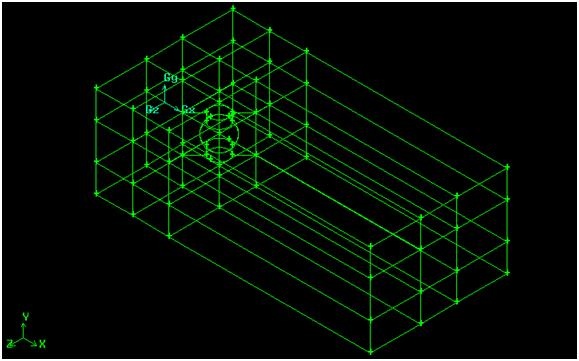...
Change to the Face Command options and open the Form Face window. This enables you to create a face a from a wireframe pattern of edges. Again old down 'Shift' and left-click on Line1 and Line2 and the two vertical edges that link Line1 and Line2. Label the new face slice.
...
Operation Toolpad > Geometry Command Button *> Volume Command Button{} * > *> Modify Volume Color/Label *
...
Operation Toolpad > Geometry Command Button *> Face Command Button* *> Move/Copy Faces * Faces
We will create some new faces by making copies of existing faces. Go to the Move/Copy Faces command window. The six faces that compose the exterior of volume flow_domain have the right dimensions to aid us. Each of those six faces needs to be copied and moved inward so that all six copy faces border the sphere box.
...
Operation Toolpad > Geometry Command Button *> Volume Command Button* *> Split Volumes * Volumes
With the copied faces in position, it's time for one final volume split. Go to the Volume Split command window. Select flow_domain as the volume to be split and choose to split with real faces. Now left click on the text field where you select what faces you want to use to split (the text field will highlight yellow). Hold down 'Shift' and use the mouse to click on the six copied faces bordering the sphere box (the copied faces will have light-blue borders). You can only split one volume at a time, but Gambit does allow you to split that one volume with multiple elements. Therefore the entire flow domain can be segmented in one split command. Because of this, only the "Connected" option needs to be checked.
...
 Sign-up for free online course on ANSYS simulations!
Sign-up for free online course on ANSYS simulations!