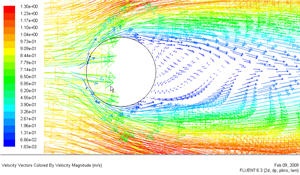...
Let's plot the velocity vectors obtained from the FLUENT solution.
Display > Vectors
Set the Scale to 14 and Skip to 4. Click Display.
From this figure, we see that there is a region of low velocity and recirculation at the back of cylinder.
Under Color by, select Mach Number in place of Velocity Magnitude since the former is of greater interest in compressible flow. The colors of the velocity vectors will indicate the Mach number. Use the default settings by clicking Display.
This draws an arrow at the center of each cell. The direction of the arrow indicates the velocity direction and the magnitude is proportional to the velocity magnitude (not Mach number, despite the previous setting). The color indicates the corresponding Mach number value. The arrows show up a little more clearly if we reduce their lengths. Change Scale to 0.2. Click Display.
Zoom in a little using the middle mouse button to peer more closely at the velocity vectors.
(Click picture for larger image)
...
Let's investigate how many mesh cells it takes for the flow to turn. Tturn on the mesh by clicking on the Draw Grid checkbox in the Vectors menu. In the Grid Display menu that pops up, click Display. This displays the mesh in the graphics window. Close the Grid Display menu. Click Display in the Vectors menu. Zoom in further as shown below.
(Click picture for larger image)
...
Under Contours of, choose Velocity.. and Mach Number. Select the Filled option. Increase the number of contour levels plotted: set Levels to 100.
Click Display.
...
Select farfield under Compute From.
The above reference values of density, velocity and pressure will be used to calculate the pressure coefficient from the pressure. Click OK.
...
Select Pressure... and Static Pressure from under Contours Of. Then select Pressure Coeffient.
(Click picture for larger image)
...
 Sign-up for free online course on ANSYS simulations!
Sign-up for free online course on ANSYS simulations!