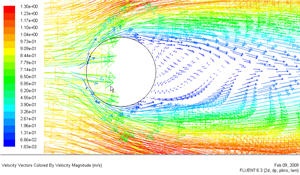
Let's plot the velocity vectors obtained from the FLUENT solution.
Display > Vectors
Set the Scale to 14 and Skip to 4. Click Display.
https://confluence.cornell.edu/download/attachments/104400192/step6_velocity_vector.jpg?version=1 |
From this figure, we see that there is a region of low velocity and recirculation at the back of cylinder.
Pressure coefficient is a dimensionless parameter defined by the equation 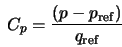 where p is the static pressure, p ref is the reference pressure, and q ref is the reference dynamic pressure defined by
where p is the static pressure, p ref is the reference pressure, and q ref is the reference dynamic pressure defined by
\large $$ q_{ref} = {1 \over 2}{\rho_{ref}v_{ref}^2}$$ |
The reference pressure, density, and velocity are defined in the Reference Values panel in Step 5.
Let's plot pressure coefficient vs x-direction along the cylinder.
Plot > XY Plot...
Change the Y Axis Function to Pressure..., followed by Pressure Coefficient. Then, select cylinder under Surfaces.
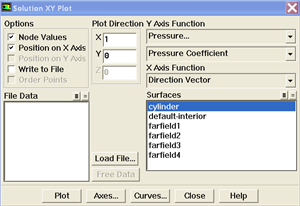
Click Plot.
https://confluence.cornell.edu/download/attachments/104400192/step6_Cpplot.jpg?version=1 |
As can be seen, the pressure coefficient at the back is lower than the pressure coefficient at the front of the cylinder. The irrecoverable pressure is due to the separation at the back of cylinder and the frictional loss.
Now, let's take a look at the Contour of Pressure Coefficient variation around the cylinder.
Display > Contours
Under Contours of, choose Pressure.. and Pressure Coefficient. Select the Filled option. Increase the number of contour levels plotted: set Levels to 100.
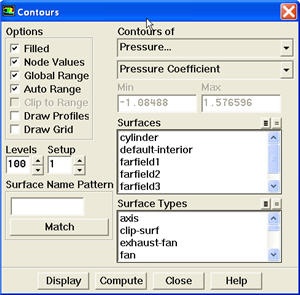
Click Display.
https://confluence.cornell.edu/download/attachments/104400192/step6_Cp_contour.jpg?version=1 |
Because the cylinder is symmetry in shape, we see that the pressure coefficient profile is symmetry between the top and bottom of cylinder.
Now, let's take a look at the Stream Function.
Display > Contours
Under Contours of, choose Velocity.. and Stream Function. Deselect the Filled option. Click Display.
https://confluence.cornell.edu/download/attachments/104400192/step6_streamline.jpg?version=1 |
Enclosed streamlines at the back of cylinder clearly shows the recirculation region.
Let's take a look at the Pressure Coefficient variation around the cylinder. Vorticity is a measure of the rate of rotation in a fluid.
Display > Contours
Under Contours of, choose Velocity.. and Vorticity Magnitude. Deselect the Filled option. Click Display.
https://confluence.cornell.edu/download/attachments/104400192/step6_vorticity.jpg?version=1 |
See and rate the complete Learning Module
Go to all FLUENT Learning Modules